A sales team sends a contract to a customer for signing, but the customer has not yet signed the document. The sales team needs to ensure the contract is signed promptly so that the deal can progress.Customizable reminders can be sent at regular intervals (e.g., every 3 days) to prompt the client to review and sign the contract, ensuring that the deal doesn’t stall in the signing stage.
Since Maple contracts support multiple stages such as signing and payment collection, reminders are sent for each stage. This helps sales teams ensure that contracts don’t stall partway in the process.
Scenario: Multiple parties need to sign the contract to execute it
Creating Reminders
To create reminders, you must first enable Contract Reminders in Contract Settings.- Click on “Settings > Contract Settings” in the left menu
- Click on the “Reminders” tab
- Enable the setting in the “Send Customer Contract Reminders”
Default vs Custom
There are three preset configurations of contract reminders that can be enabled within Maple: Basic, Lenient, Persistent. When enabled, Basic is selected by default.
Continuous Reminders
You can enable Continuous reminders that are sent on a recurring cadence starting from the date of the last preset reminder. In the below image, the continuous reminders will start 3 days after the Day 9 reminder and repeat every 3 days until the reminders are manually stopped.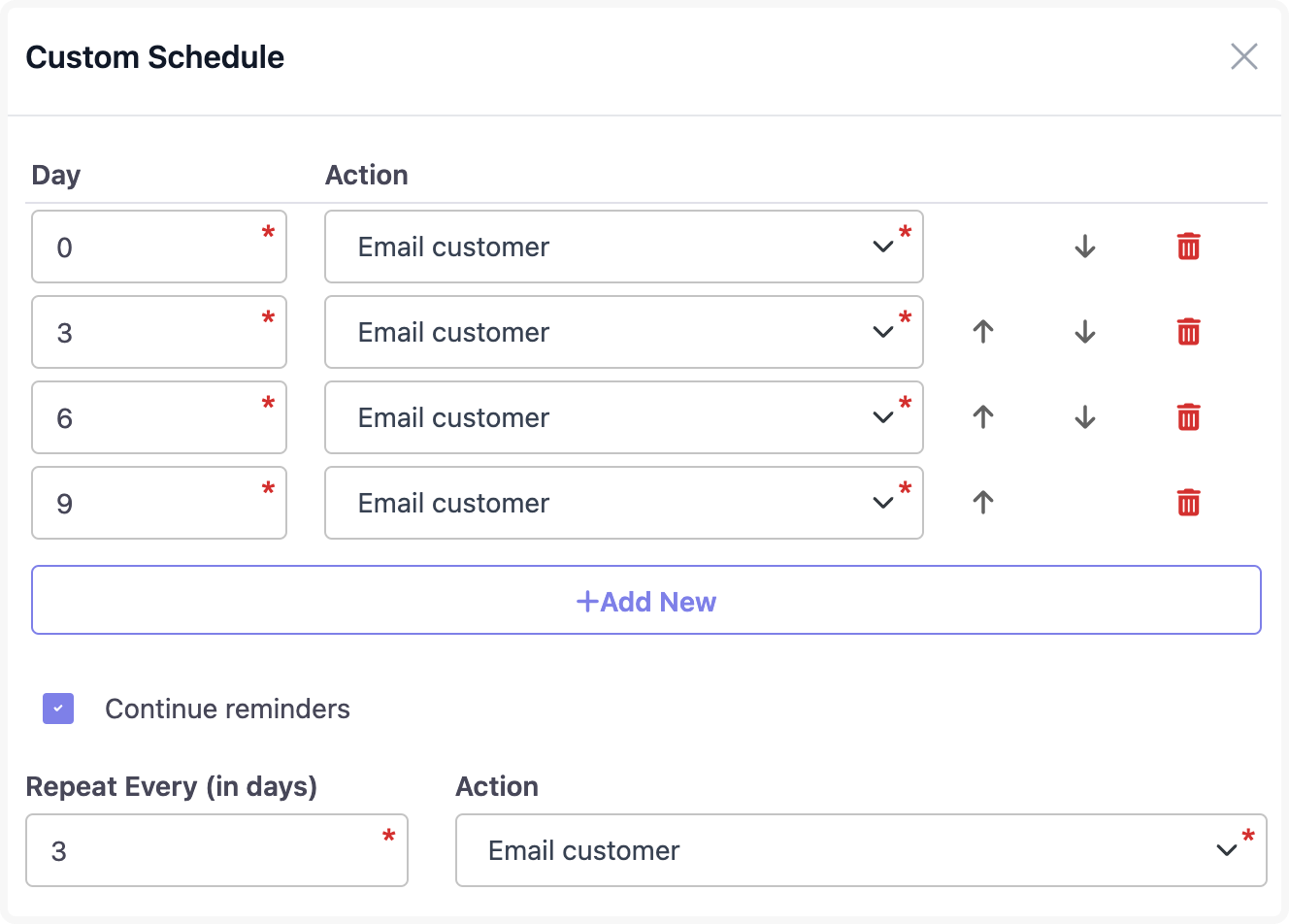
Reminder Details
Once enabled, Contract reminders will be created for each new contract. The details of the contract reminders can be found in the- Contract List page, where you see the current reminder stage
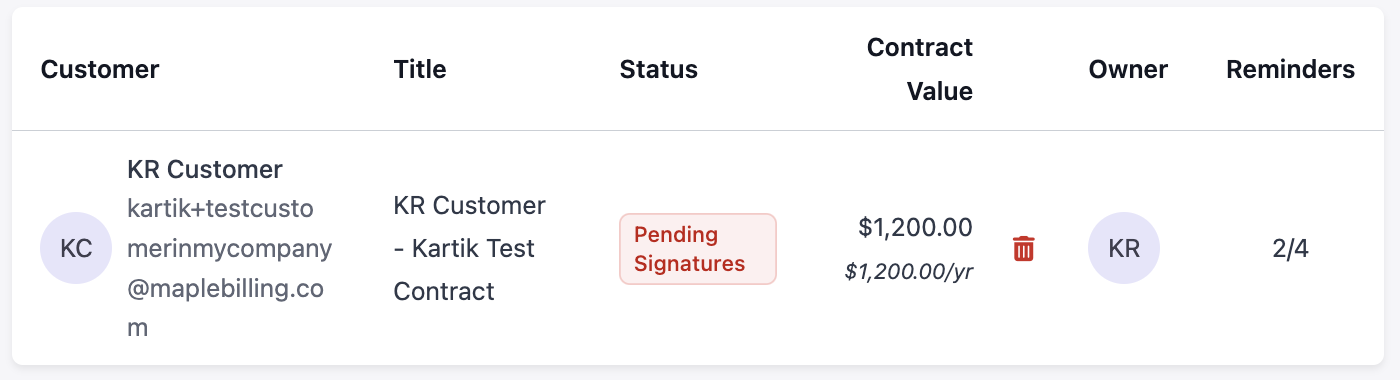
- Contract Details page, where you see information about the reminders already sent
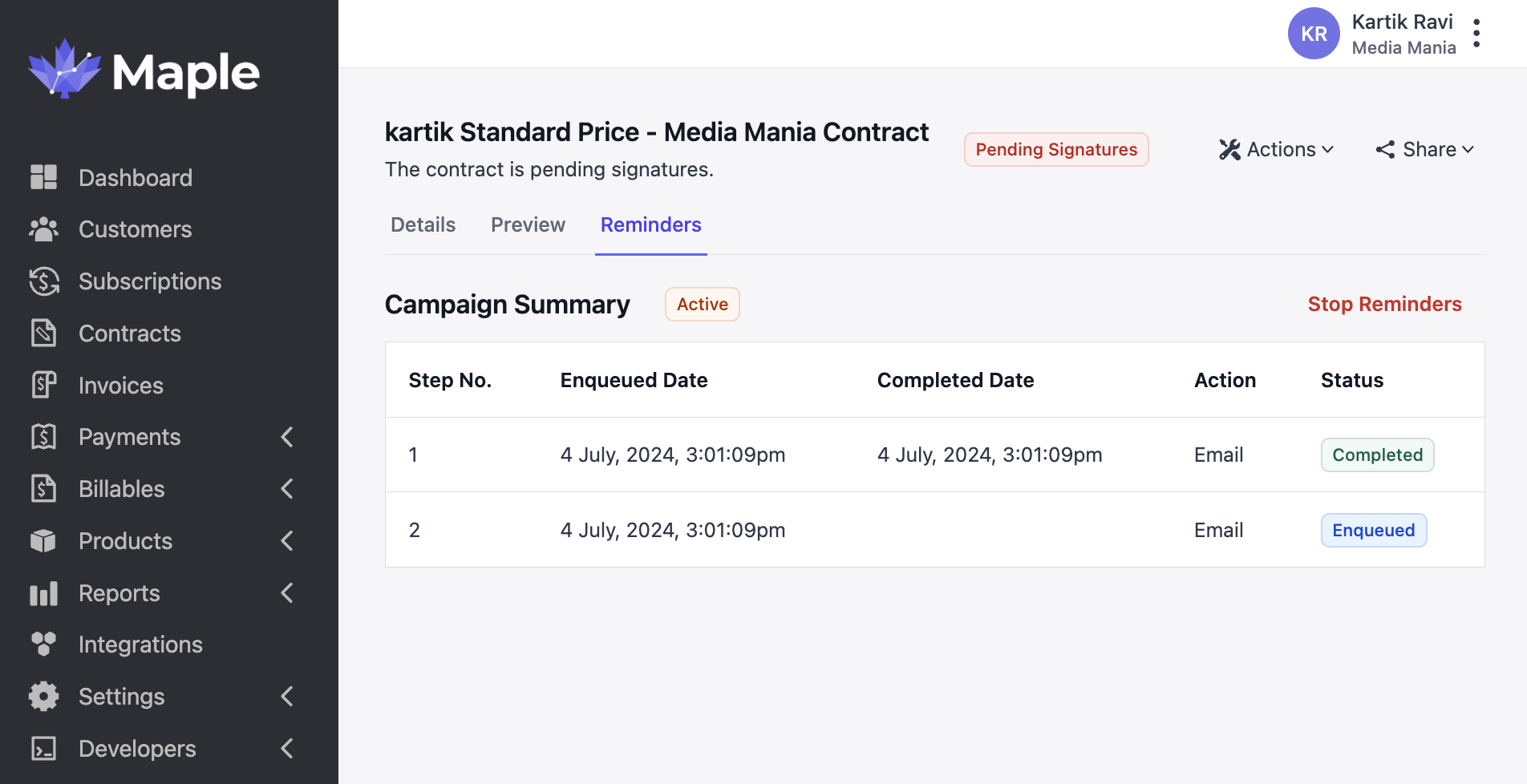
Turning off Reminders
Globally
Contract Reminders can be turned off globally by disabling the setting in “Settings > Contract Settings”. Once disabled globally,- All existing reminders will be permanently stopped
- No new contract reminders will be created until the setting is enabled again
For a Contract
To stop reminders being sent for a specific contract- Go to “Contracts” from the left menu and select the contract
- Go to the “Reminders” tab
- Click “Stop Reminders”