- Returned Goods: The buyer has returned goods to the seller due to damage, defect, or other reasons.
- Overbilling: There was an error in the original invoice, such as overbilling or incorrect pricing.
- Discounts or Rebates: The seller wants to offer a discount or rebate after the initial invoice was issued.
- Promotional Credits: Credits given for promotional purposes or customer satisfaction.
Creating Credit Notes
To create a credit note,- Go to Invoices and select the invoice you want to add credits to
- Click on Actions > Issue Credit Note
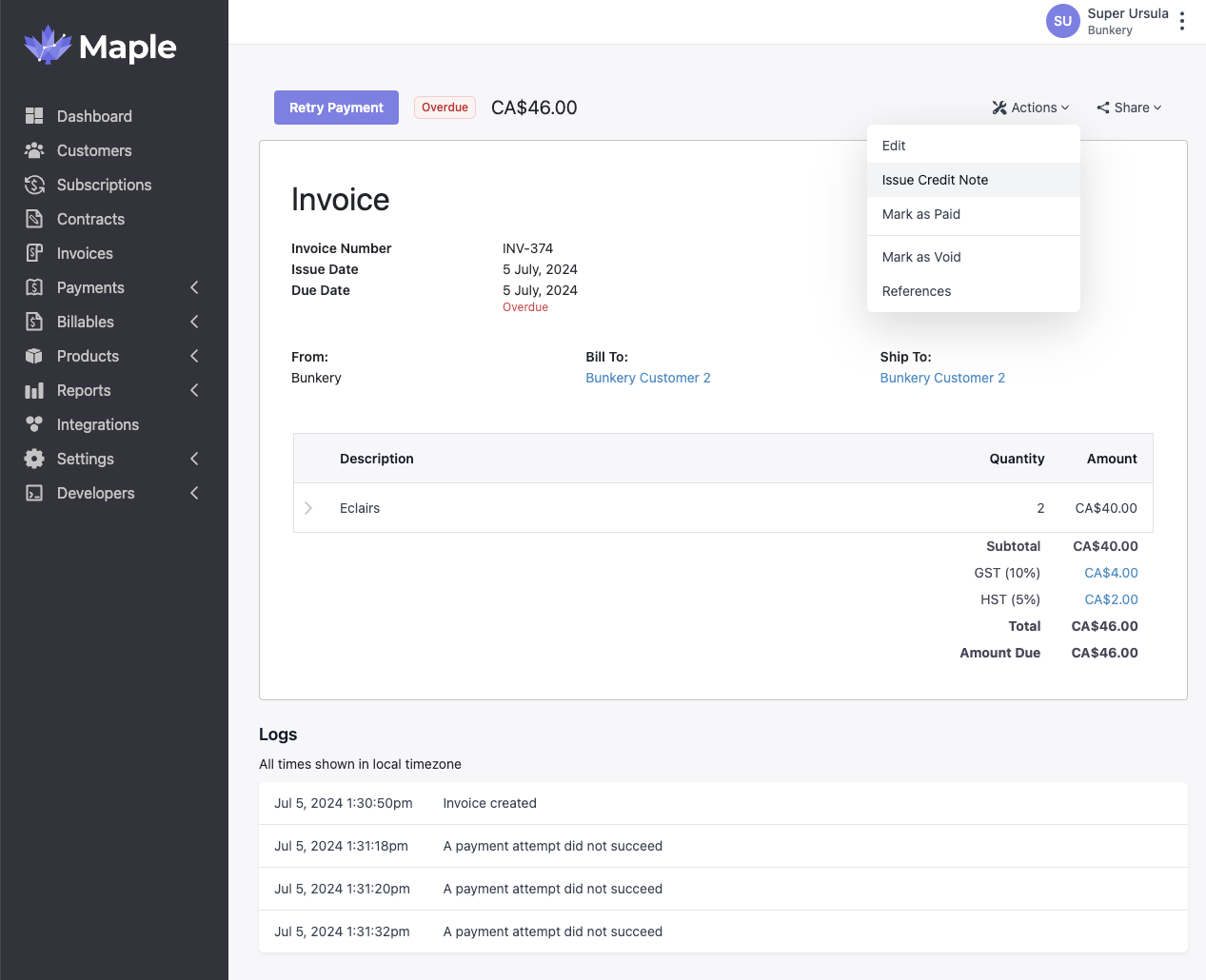
-
Fill in the following fields:
- Effective Date (required): Between the date the invoice was created and the current date
- Internal Reason (required): Capture the reason for creating this credit note
- Memo (optional): A text note visible to your customer on the invoice
- Internal Note (optional): A text note for internal purposes that is NOT visible to the customer
- Select the Invoice Line Item(s) you want to issue credits for
- Enter the amount you want to credit in the “Creditable” field
- To confirm, click on “Issue Credit Note”
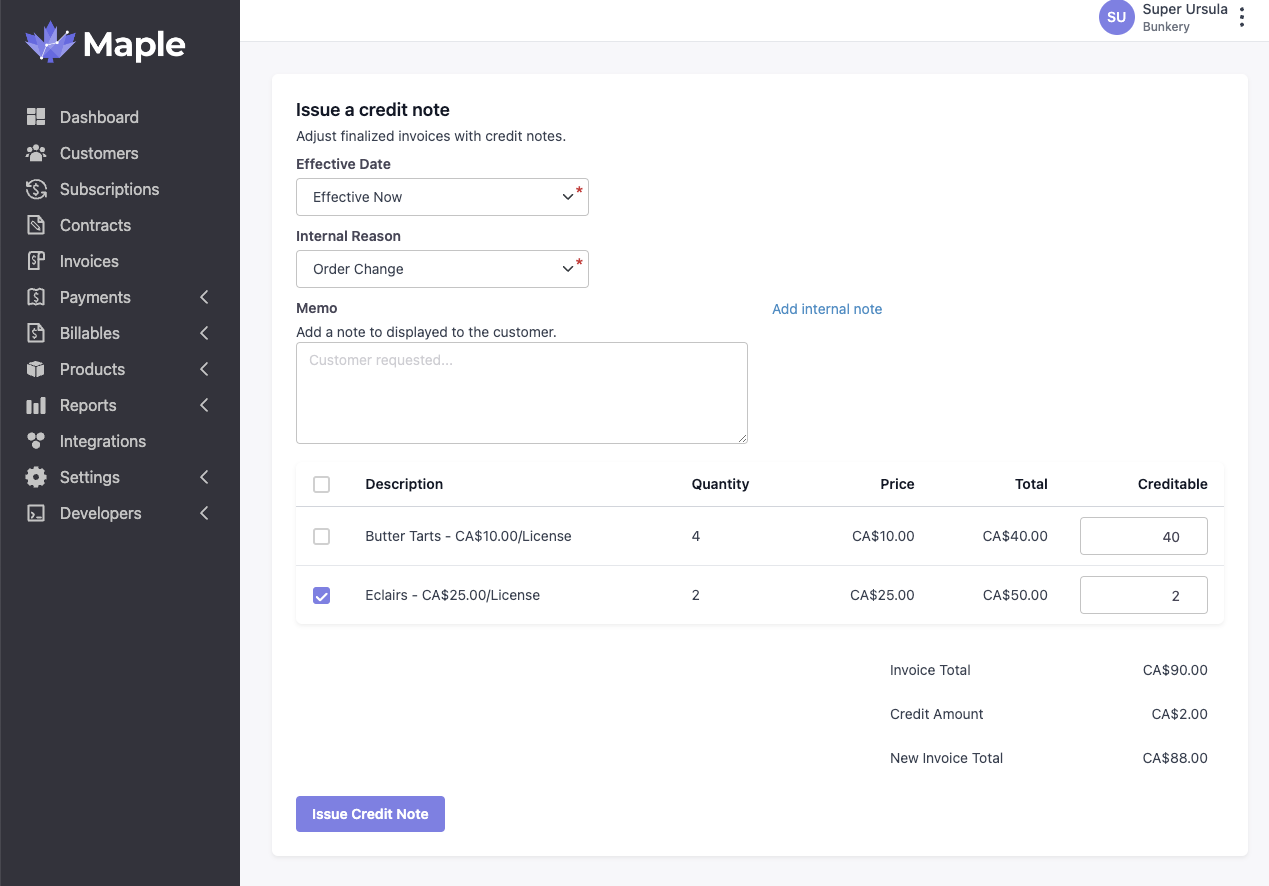
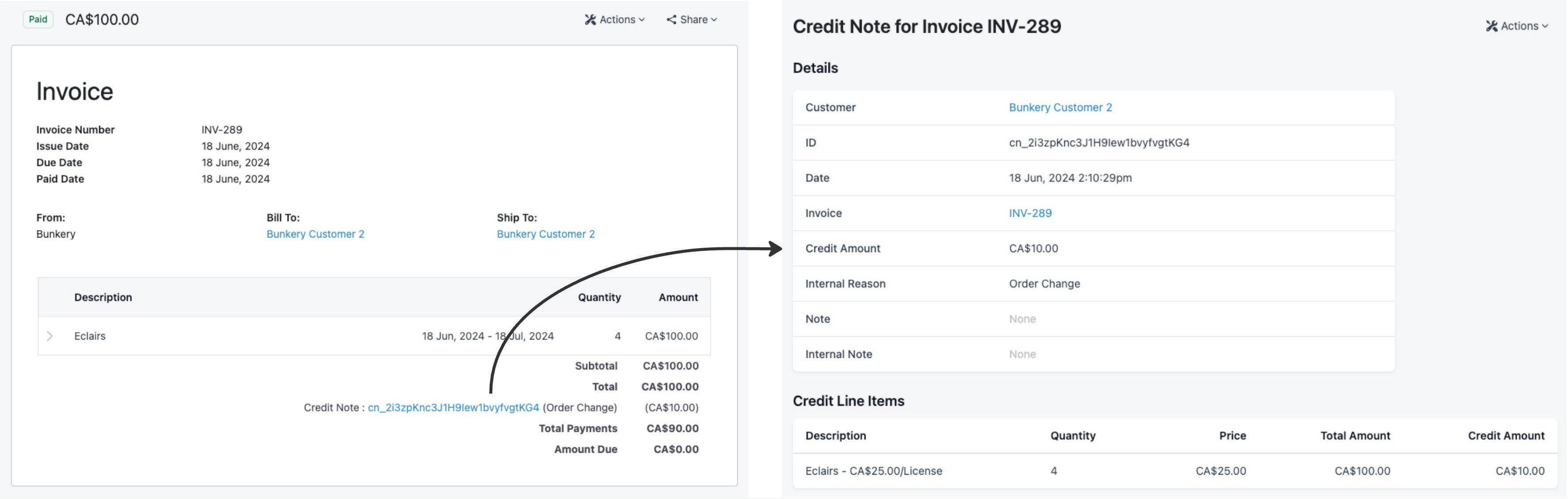
Credit Notes for Paid Invoices
If an invoice has already been paid, you can choose one of more of the following options- Issuing a refund for the paid amount
- Crediting the customer’s account
- Attaching the full amount of a pre-existing refund from the customer’s account
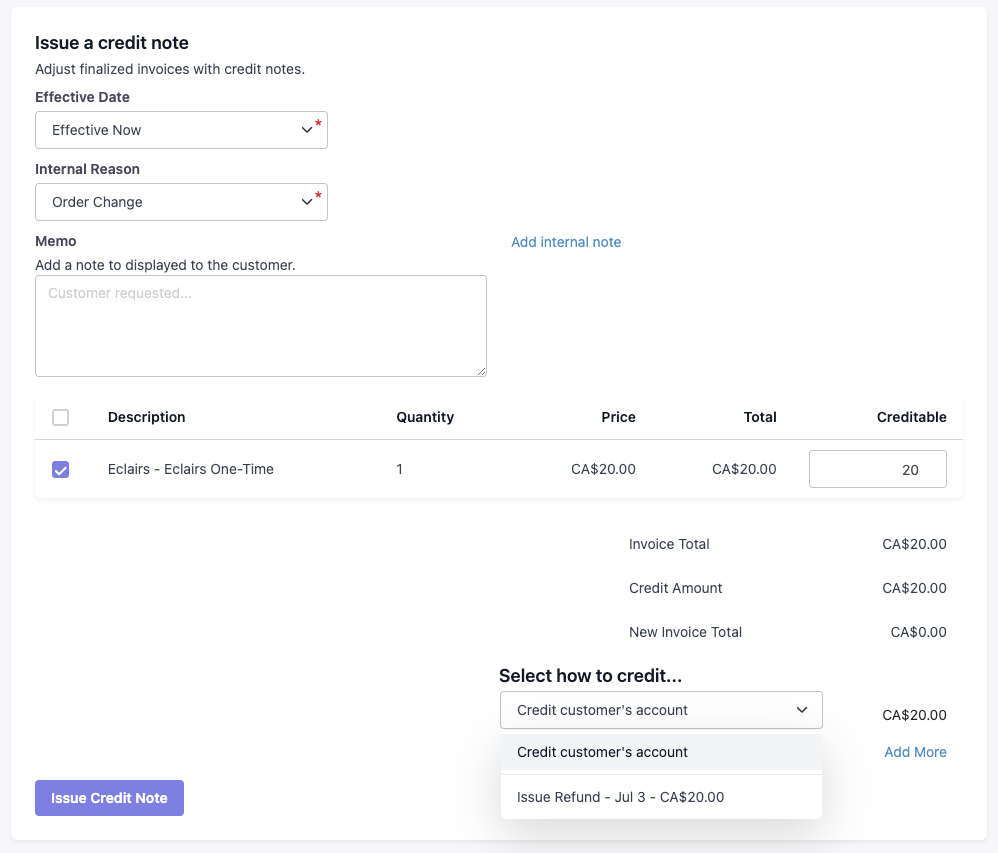
Only payments made through Stripe can be refunded
Updating Credit Notes
You can update the Internal Reason, Memo (external), and Internal Note attached to a credit note. To update a credit note- Go to the Credit Note
- Click on Actions > Edit
- Update the necessary fields and click Update