1
Create a Postmark Account (if needed)
Visit Sign up page in Postmark.
2
Verify your domain
Verify your domain or sender signature if you have not already completed it.
See https://postmarkapp.com/support/article/1046-how-do-i-verify-a-domain for more details
3
Create Server Token in Postmark
Visit API Tokens page in Postmark.
4
Paste API Key in Maple
Visit the Integrations tab in Maple. Find the Postmark integration and click on Install.
Paste the API copied from Step 3, then click Update.
5
Copy Webhook URL from Maple

6
Create Webhook in Postmark
- Go to Servers in Postmark.
- Select the appropriate Server. Then select the appropriate Message Stream.
- Click on Webhooks tab.
- Click on Add Webhook.
- Paste the webhook url from Step 5.
- Ensure the following events are sent:
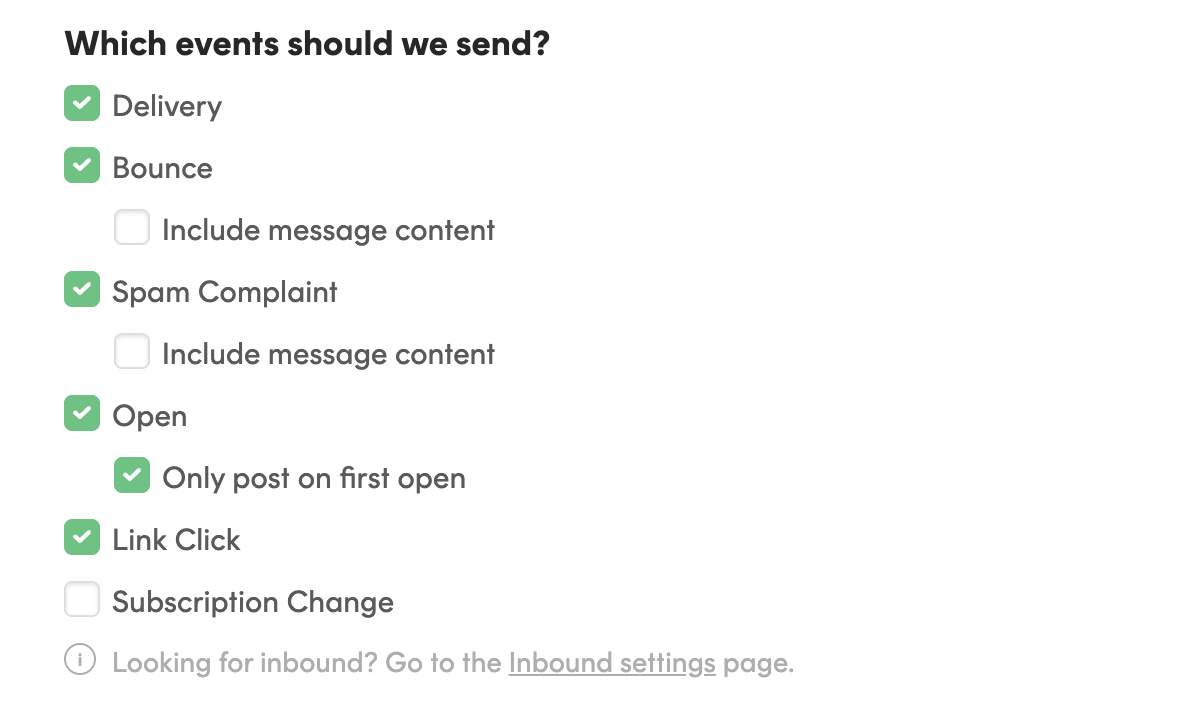
- Click “Save Webhook”
7
Provide From Address
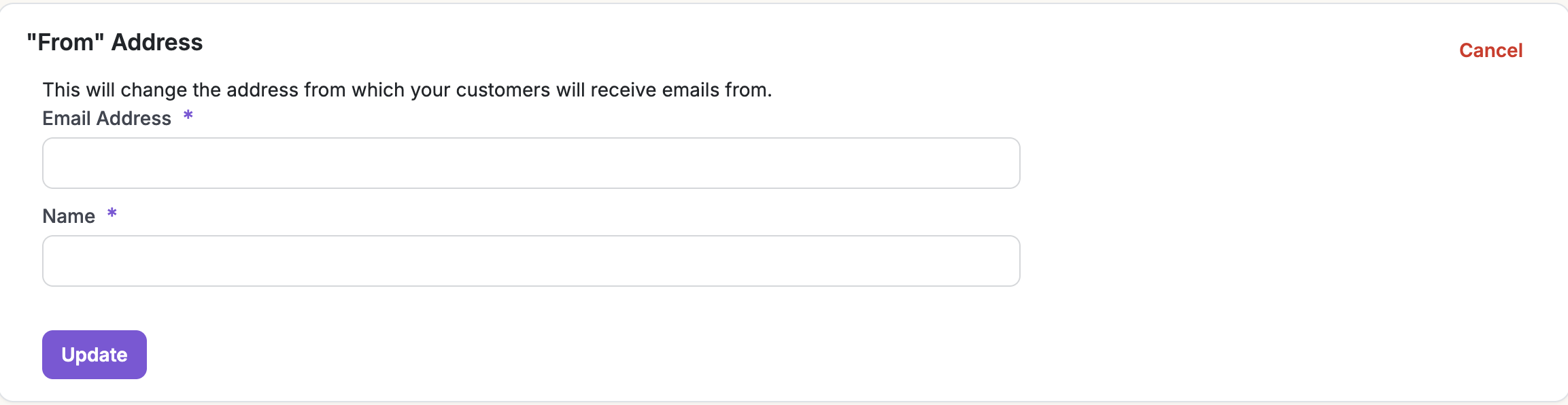
8