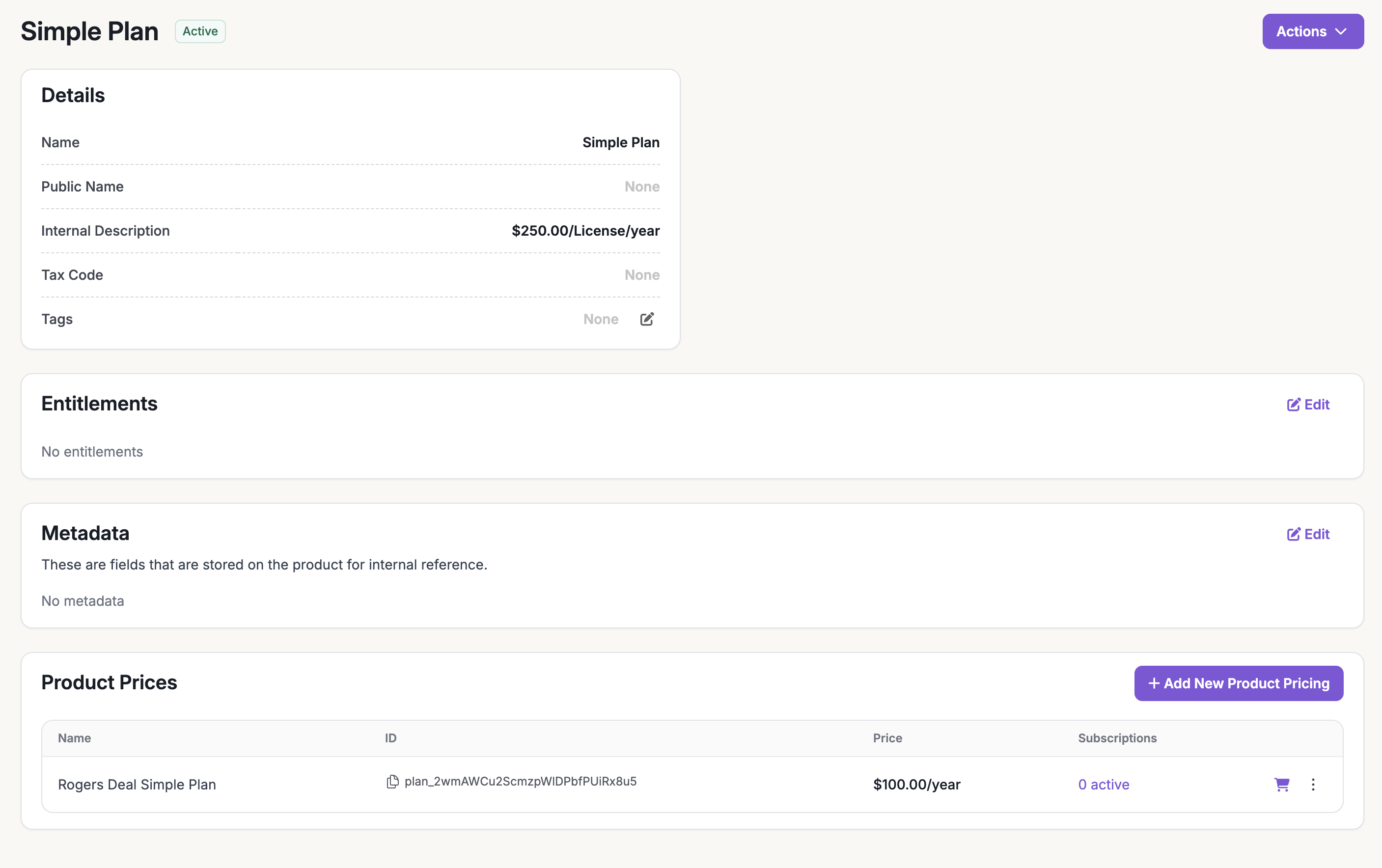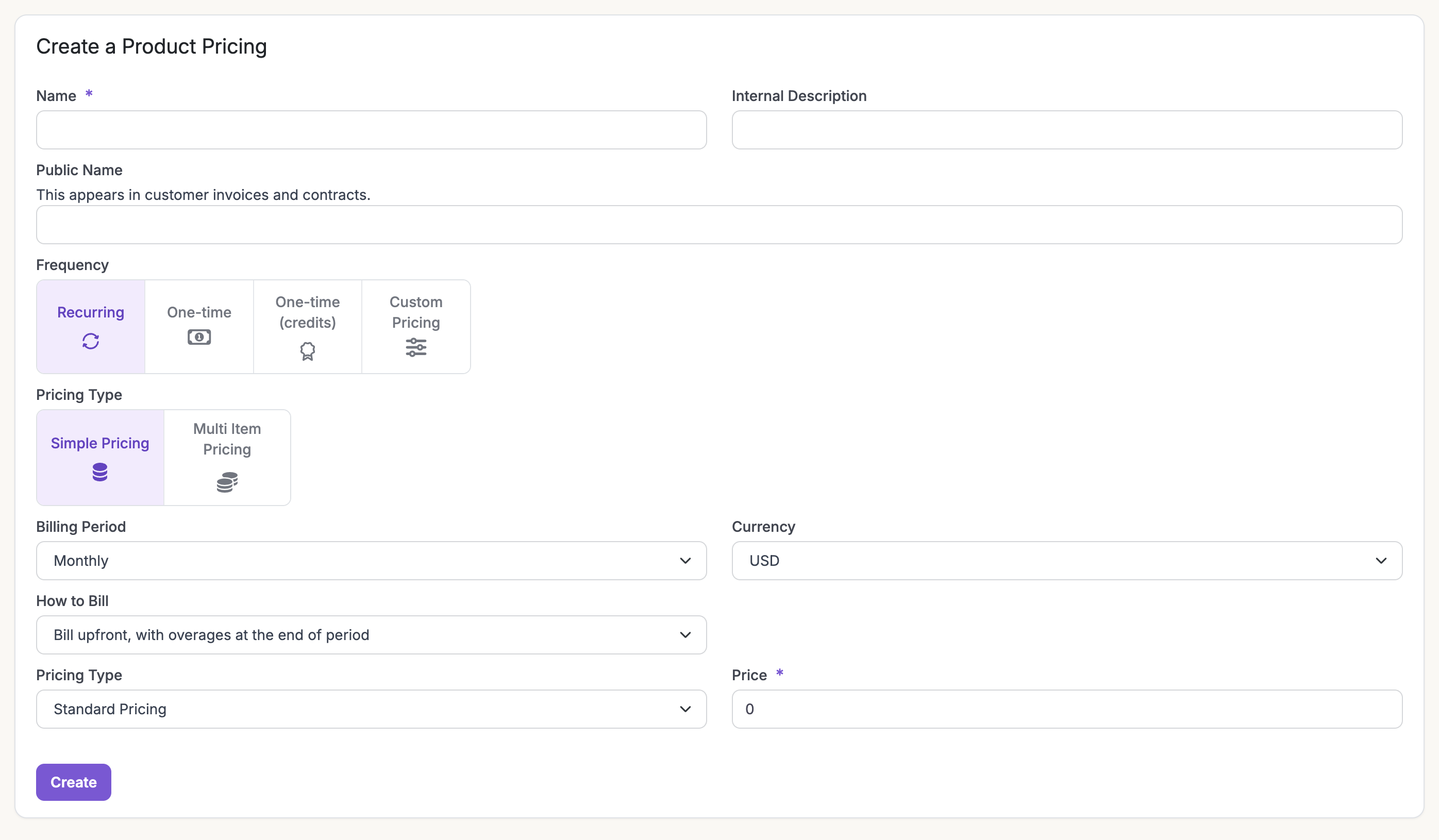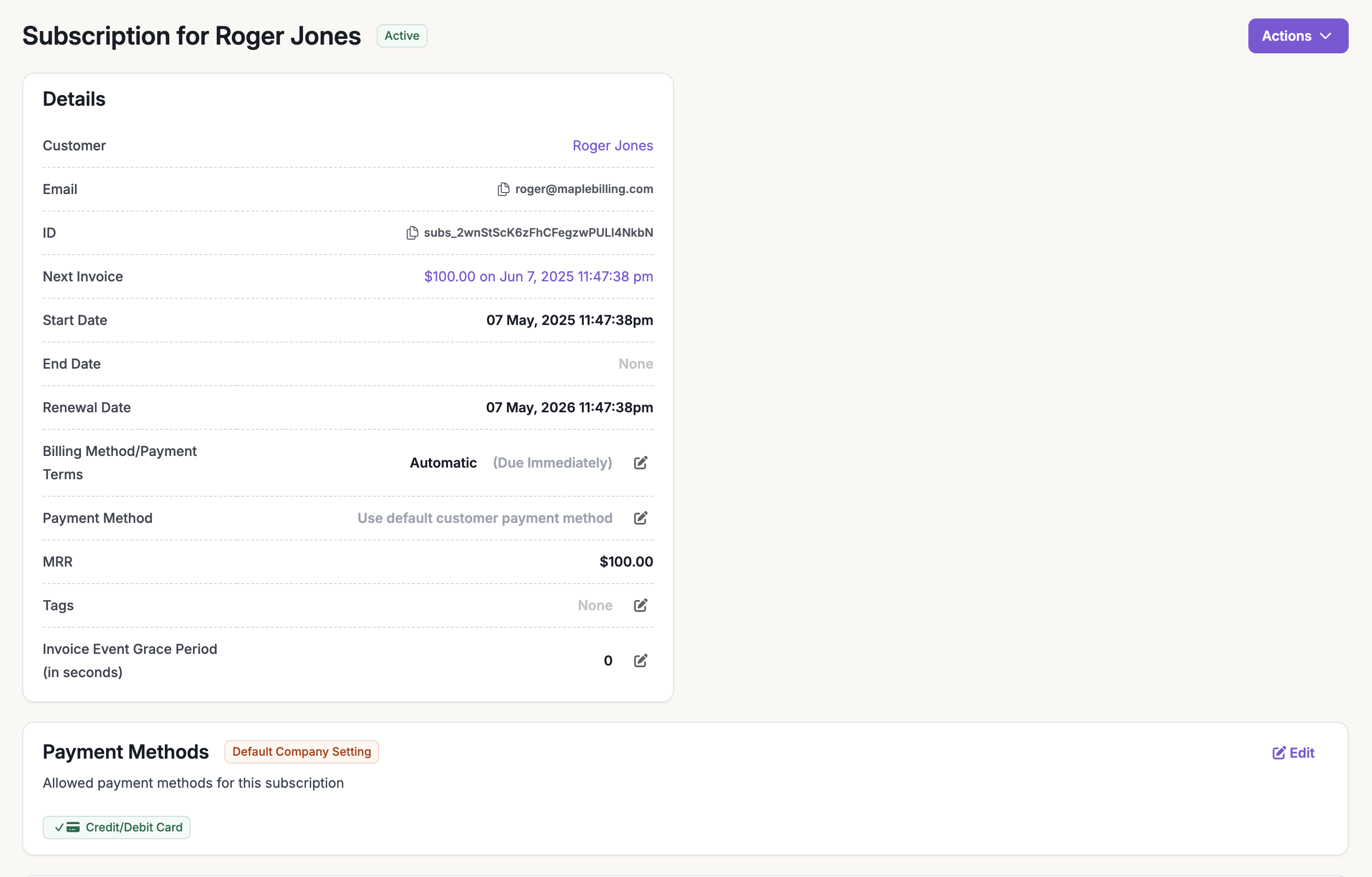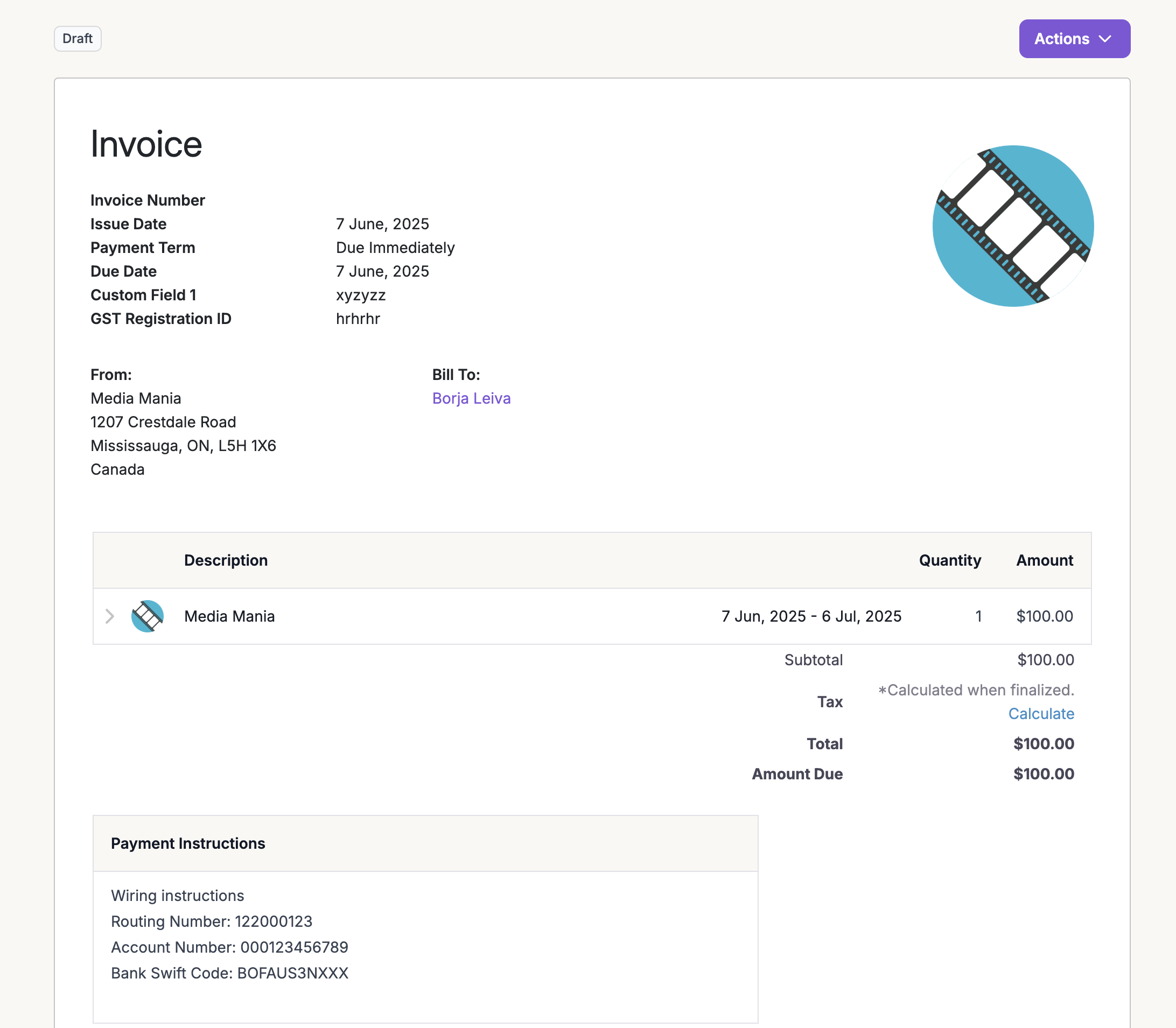Skip to main contentMaple enables a quick start to managing your customers, subscriptions and one-off manual invoicing without any code.
Now that you’ve grasped the Core Concepts, this guide will get you to your first subscription or one-time invoice in a few minutes without needing any lines of code.
To get started with a deeper billing integration with the API, take a look at our API Guide.
Create a product and pricing
We start by creating your product and pricing catalog in Maple.
To do this, go to the Maple dashboard and navigate to Products > Overview and click on the ‘Add New Product’ button.
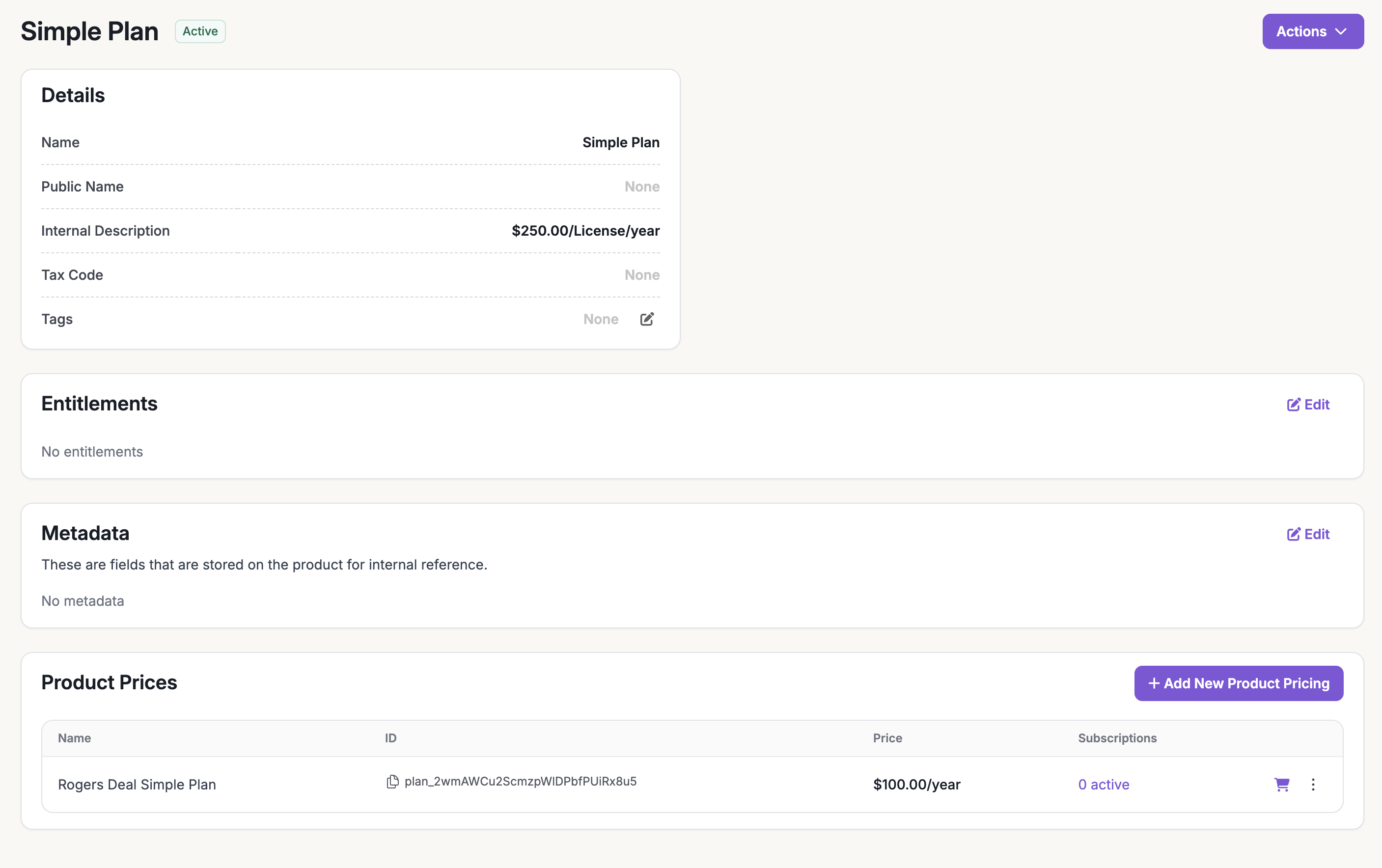 Under the new product, click on ‘Add New Product Pricing’ to create a plan.
Under the new product, click on ‘Add New Product Pricing’ to create a plan.
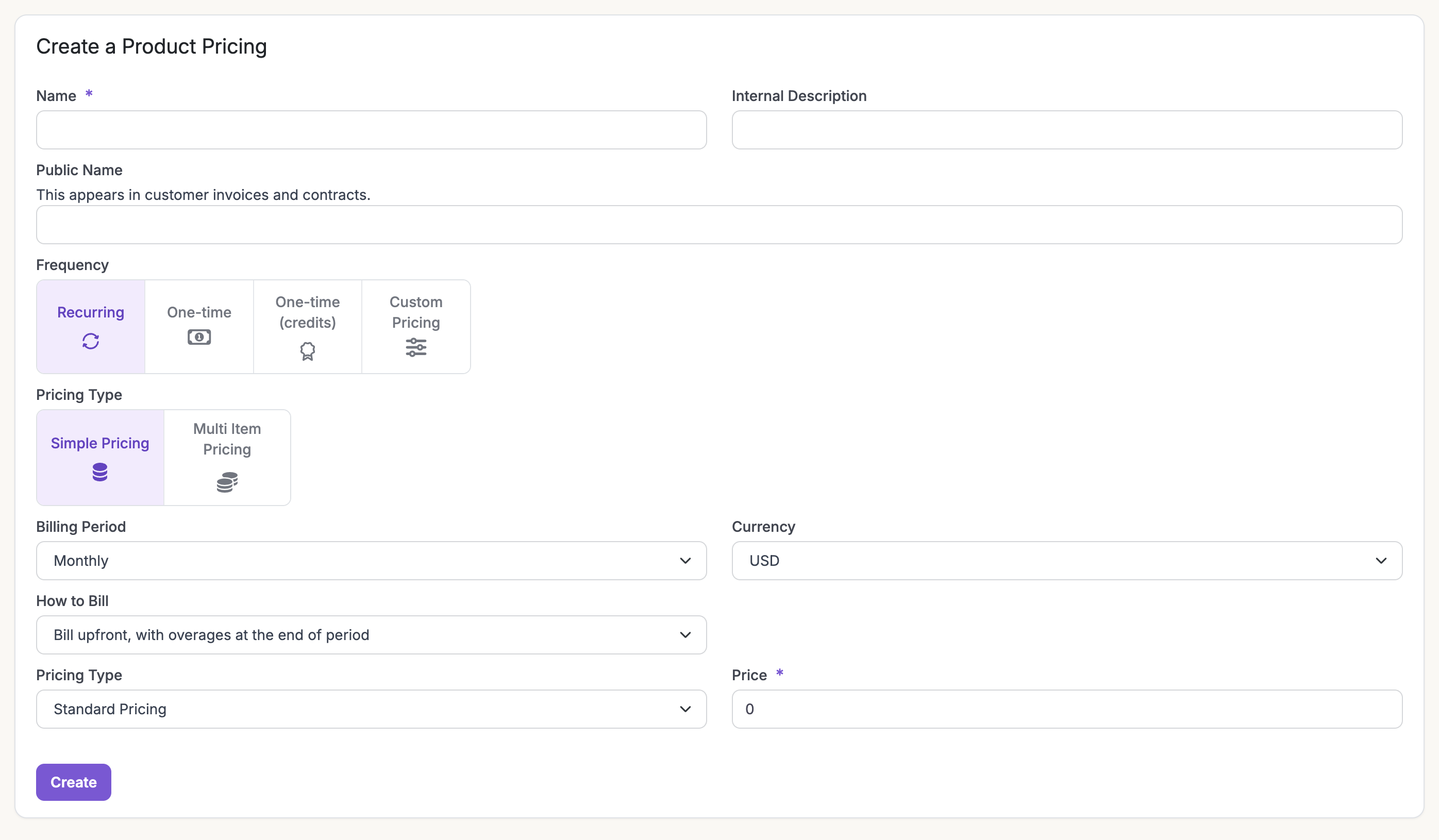 You can choose to add multiple recurring pricing components under a single product plan at different billing frequencies with the multi-item pricing. This is a great part of the power unlocked by Maple. For more advanced pricing capabilities, refer to the guide on Billable Mechanisms.
You can choose to add multiple recurring pricing components under a single product plan at different billing frequencies with the multi-item pricing. This is a great part of the power unlocked by Maple. For more advanced pricing capabilities, refer to the guide on Billable Mechanisms.
Set up your payment provider
Navigate to ‘Integrations’ and click on ‘Connect’ on Stripe.
 Complete the connection flow to link your account.
Now that’s we’ve set up a single plan and a payment provider in Maple, we can go ahead and create a customer and subscription to start billing.
Complete the connection flow to link your account.
Now that’s we’ve set up a single plan and a payment provider in Maple, we can go ahead and create a customer and subscription to start billing.
Create a customer and subscription
Navigate to ‘Customers’ and click the ‘Create Customer’ button. Add the customer details and hit ‘Add Customer’.
If you have already connected your CRM system to Maple (refer to Sales and CRM Providers, you can go directly to ‘Subscriptions’ and click on the ‘Create New Subscription’ button.
 Then hit the ‘Create Subscription’ button and pick the ‘Basic Plan’
Then hit the ‘Create Subscription’ button and pick the ‘Basic Plan’
 You can click ‘Advanced Options’ for additional subscription settings such as the end date or other payment options such as manual billing and net terms.
You now see the new subscription under the customer as follows
You can click ‘Advanced Options’ for additional subscription settings such as the end date or other payment options such as manual billing and net terms.
You now see the new subscription under the customer as follows

Review your first invoice and preview the next invoice
As soon as the subscription is created, the first invoice is generated and then you get a preview of the next invoice as well.
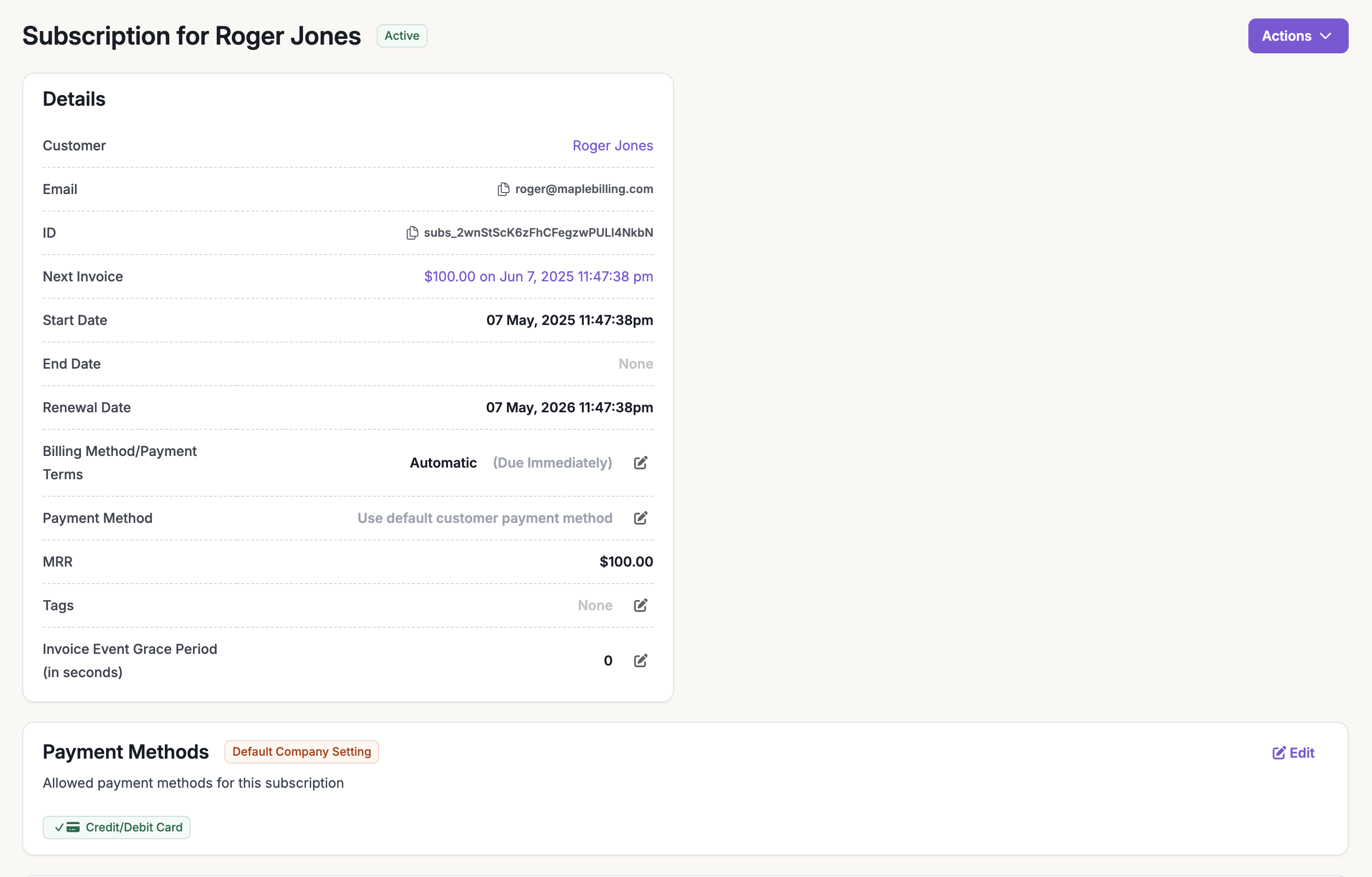 If you have the customer’s payment information on file and the subscription is set to auto-charge, the invoice will be automatically charged and marked as paid.
In manual invoicing mode, you’ll see the invoice as follows. You can then share the invoice with your customer for payment.
If you have the customer’s payment information on file and the subscription is set to auto-charge, the invoice will be automatically charged and marked as paid.
In manual invoicing mode, you’ll see the invoice as follows. You can then share the invoice with your customer for payment.
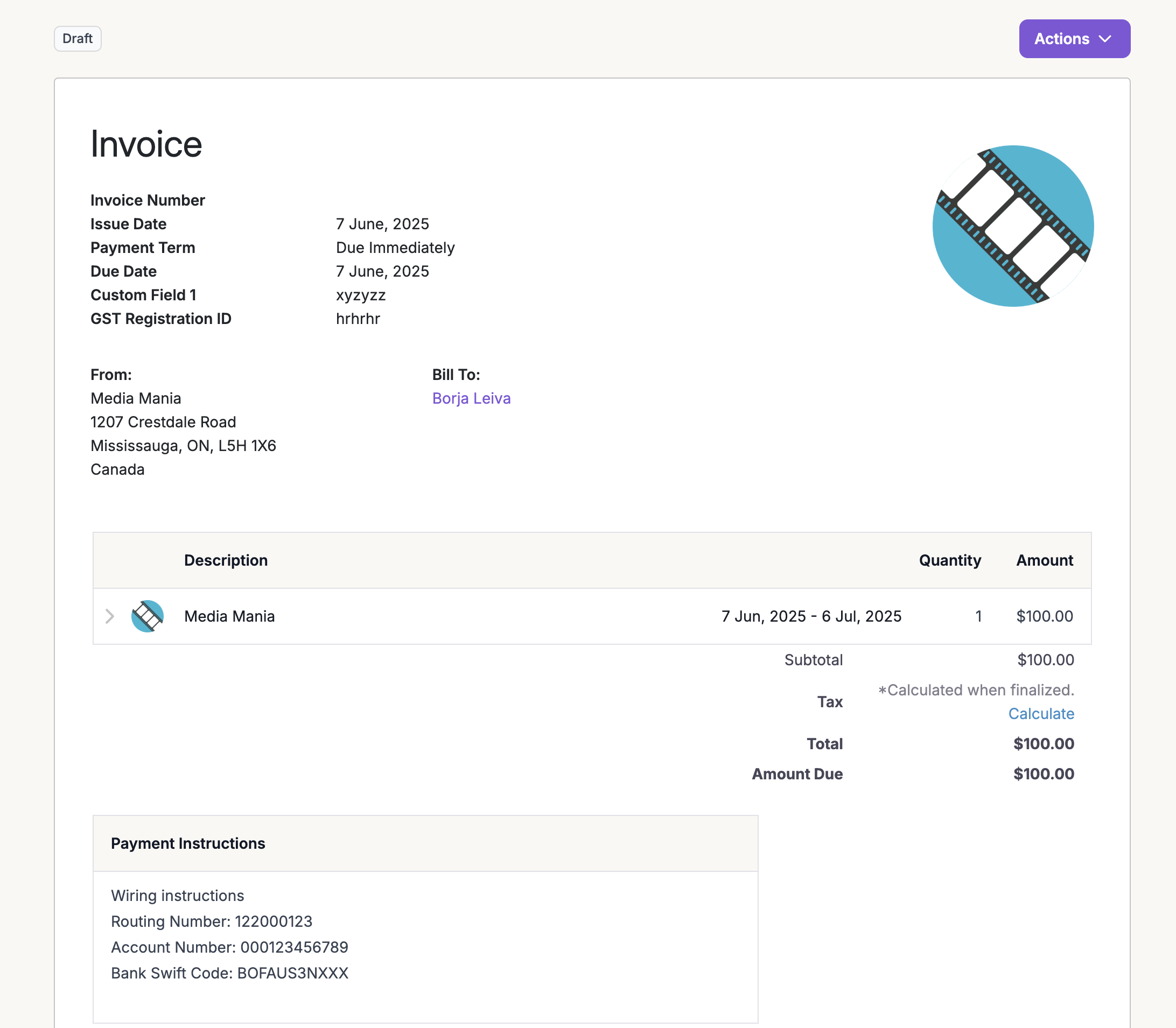 For more advanced capabilities, refer the guide on Invoicing
For more advanced capabilities, refer the guide on Invoicing