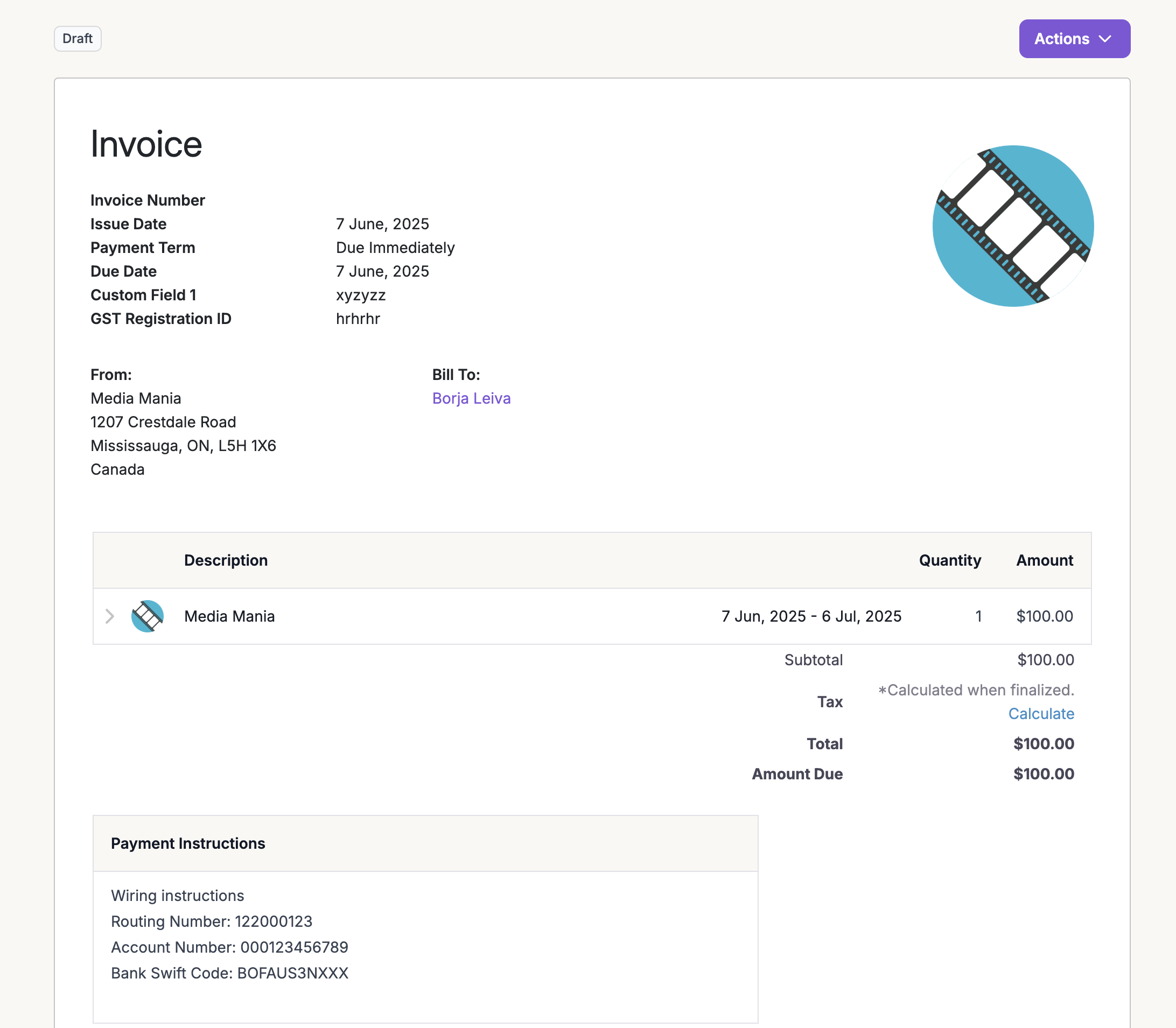1
Get an API Token
Create an API token from the Maple dasboard under Developers > API Token. The generated token will only be visible to you once.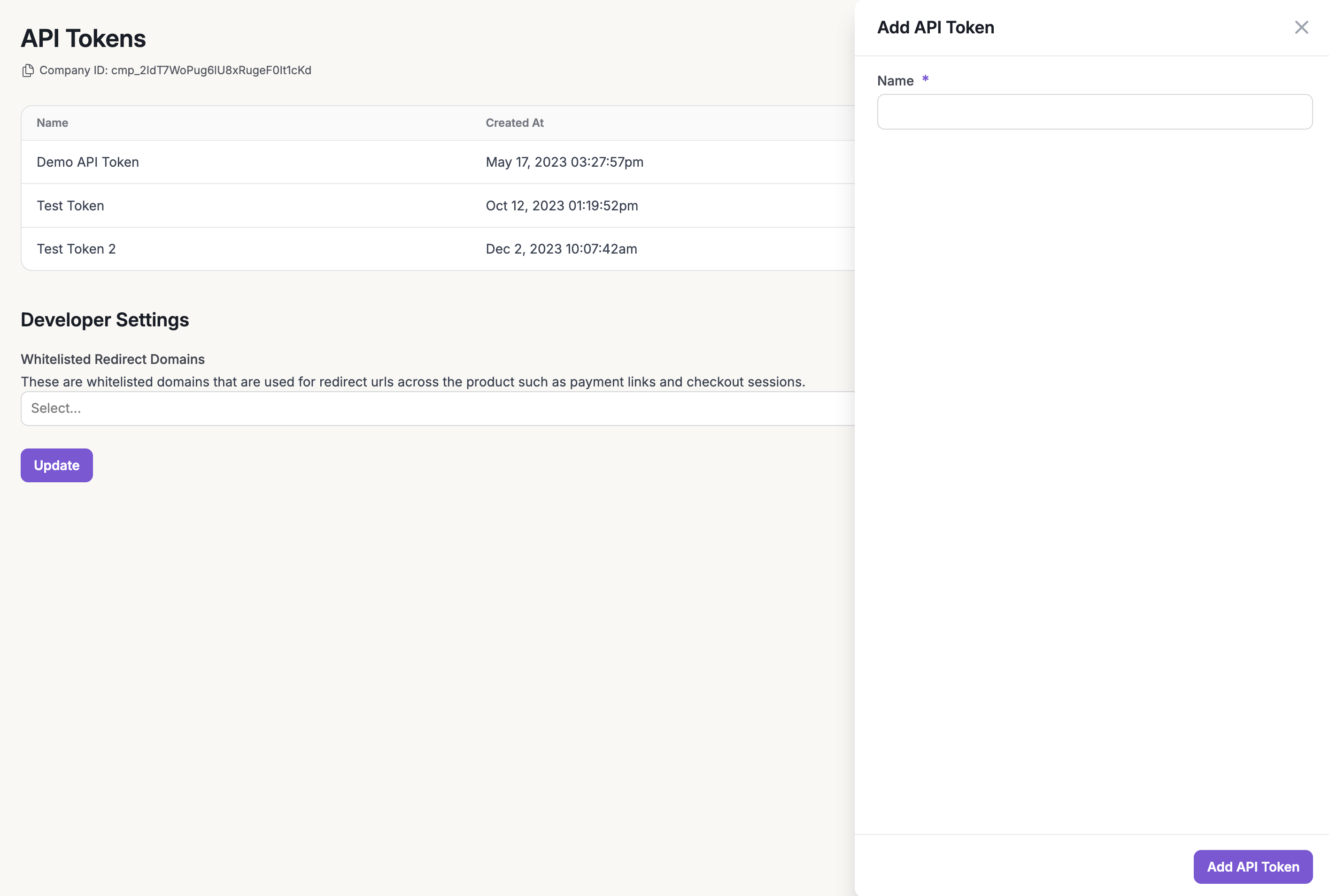
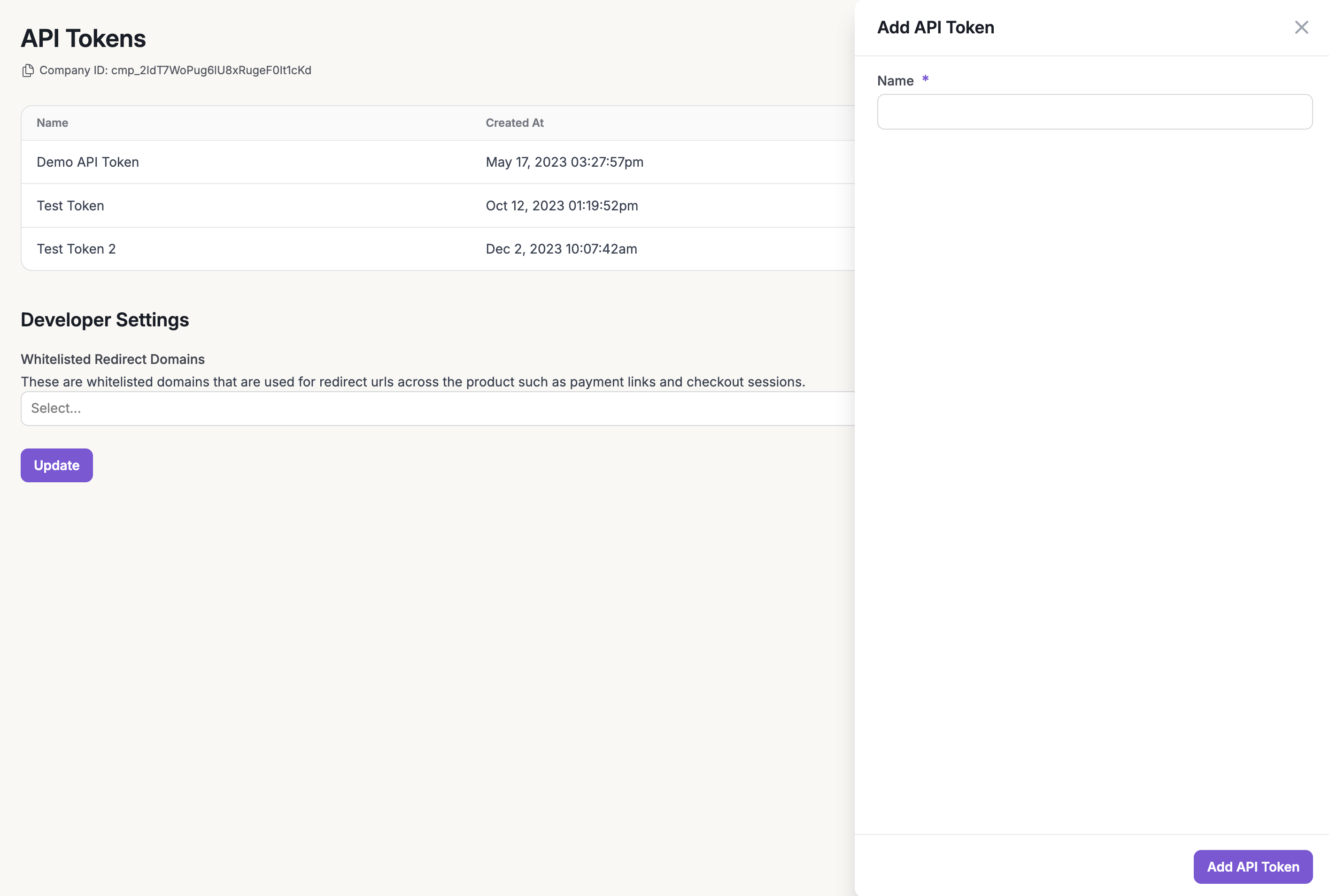
2
Create a Customer
Below is an example to create a customer using the Create Customer APICopy the customer
id from the response.You can verify that the customer was created using the dashboard or calling the Get Customer or Find Customer API.3
Create a Product
Go to the Maple dashboard and navigate to Products > Overview and click on the ‘Add New Product’ button. You can achieve this through the API as well, if needed.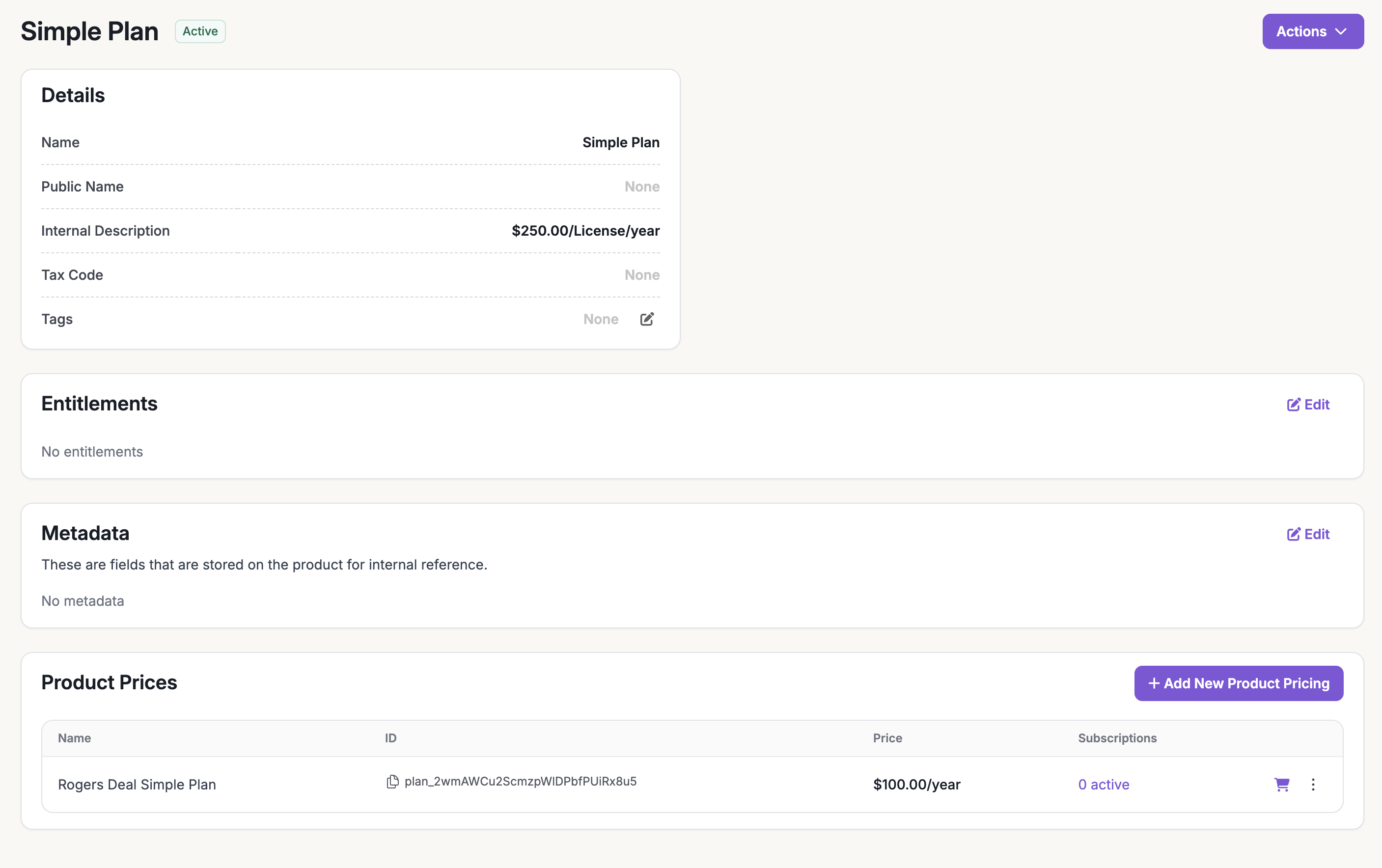
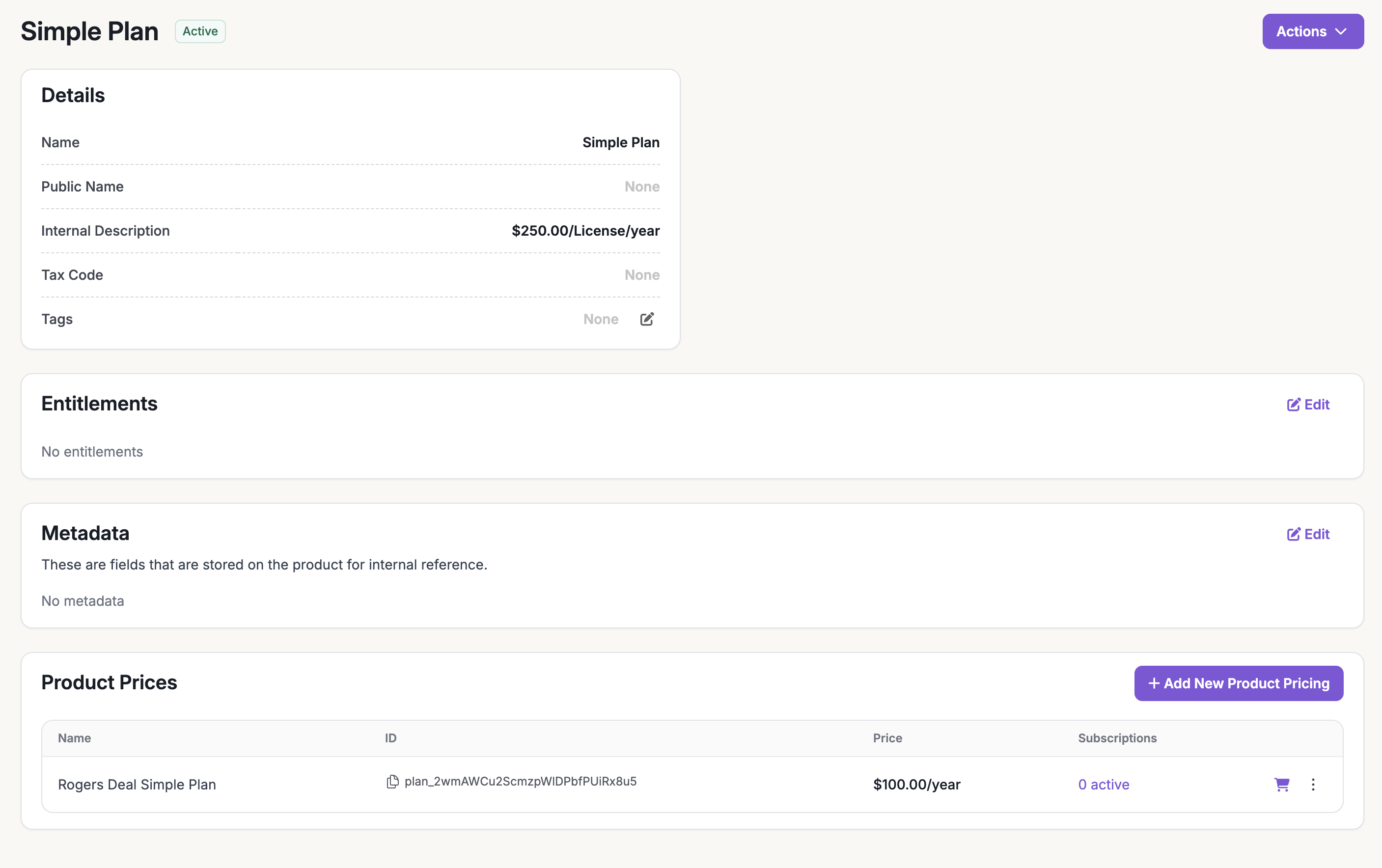
id from the UI.4
Create a Product Pricing
Under the new product, click on ‘Add New Product Pricing’ to create a plan. You can achieve this with the API as well, if needed.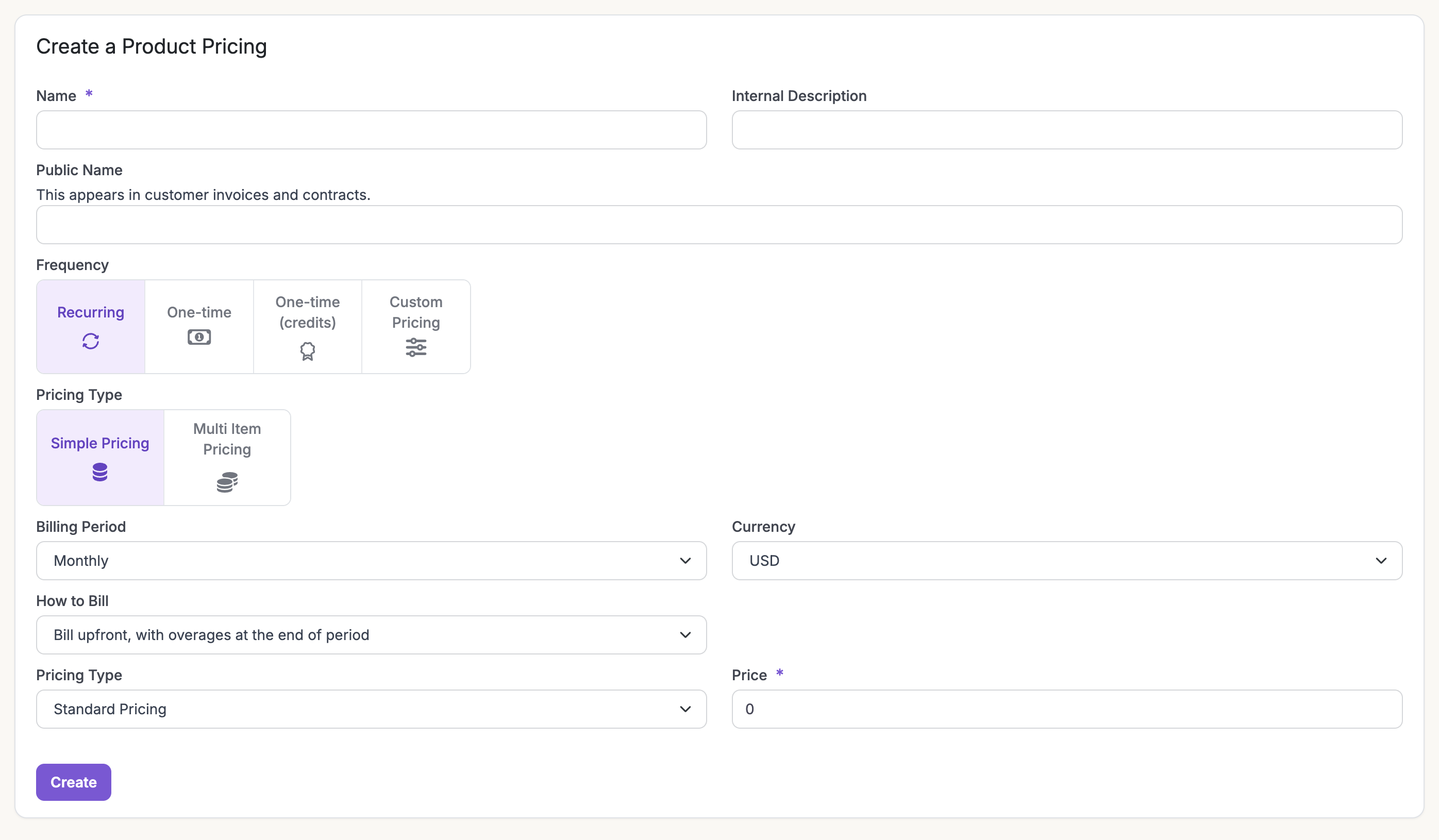
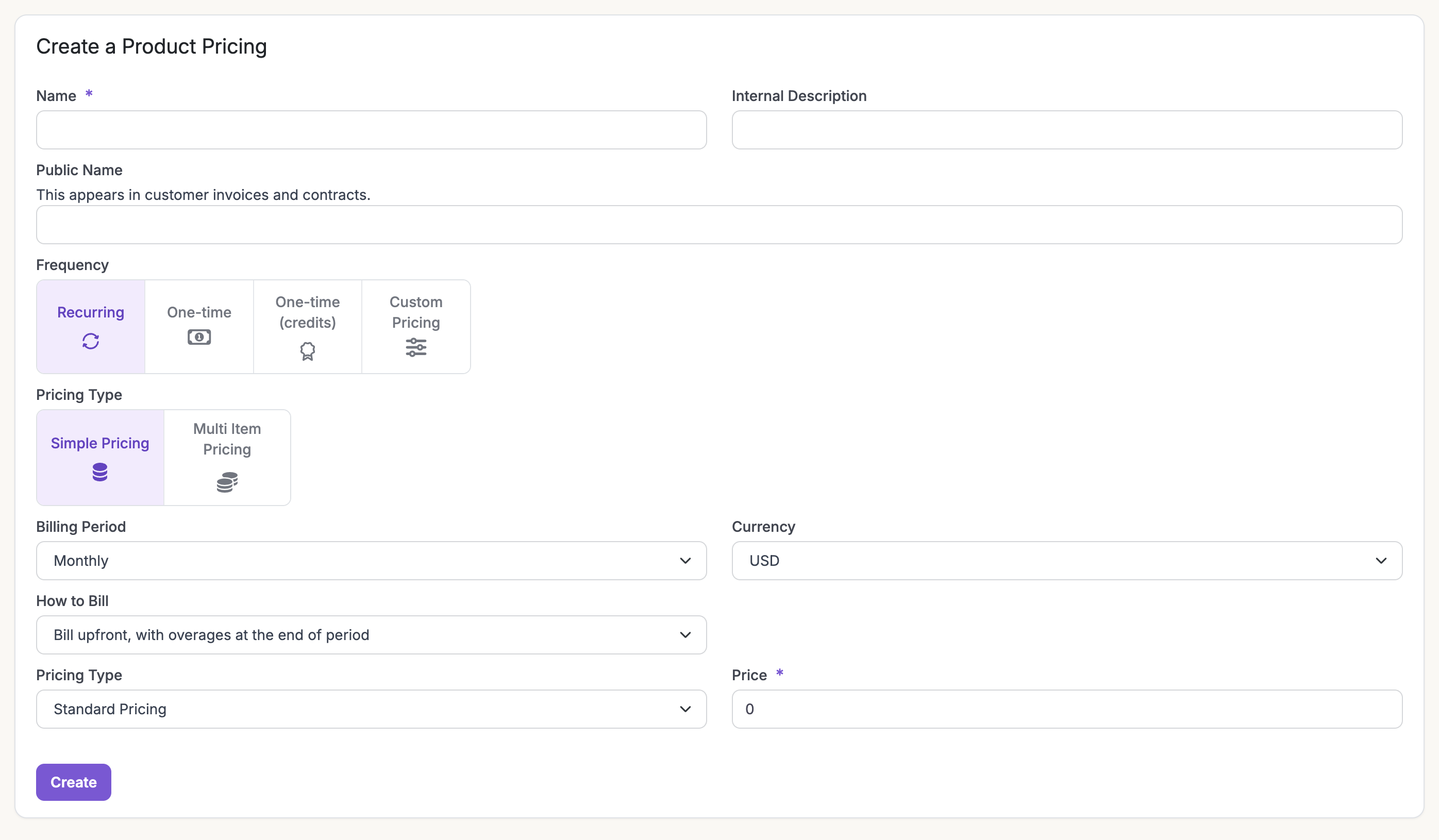
5
Create a Subscription
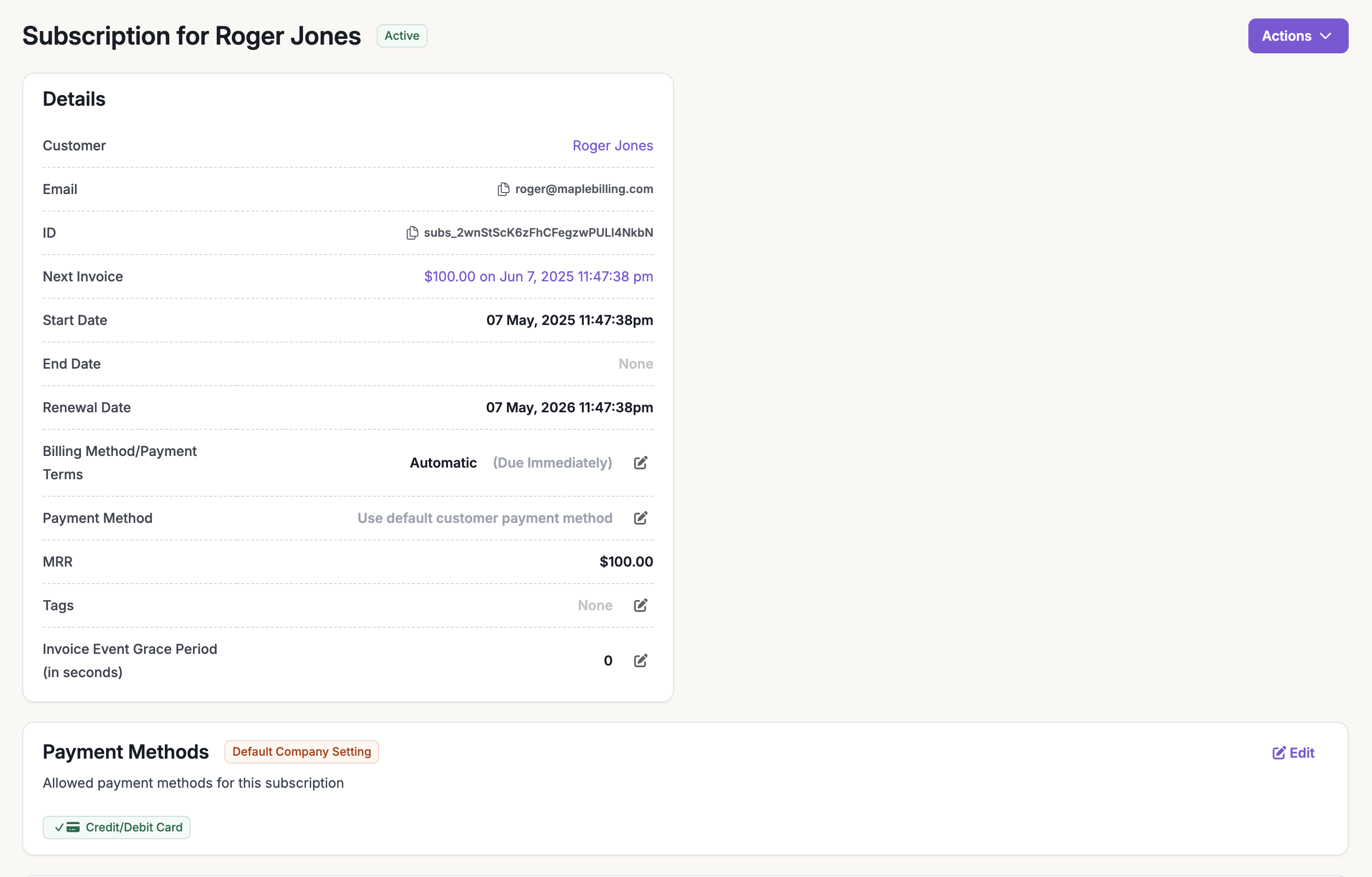
6
Review the first invoice
You can verify that the first invoice was generated in the UI or using the Invoice Find API. See examples of both below.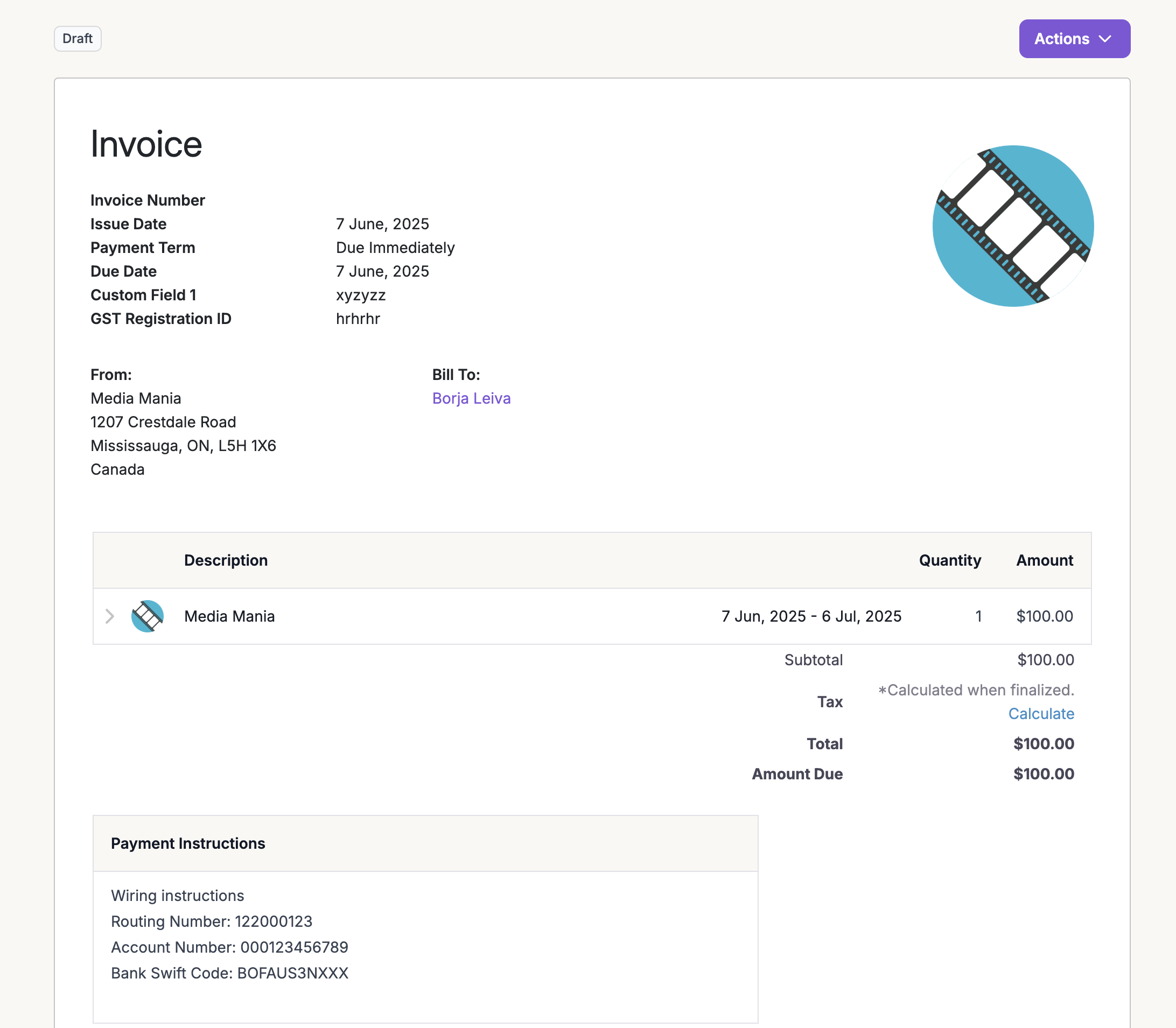
Using dashboard