1
Install Anrok on Maple
The first step with setting up Anrok is to get an API from Maple.
- Go to Integrations on the left sidebar
- Find Anrok and click Install
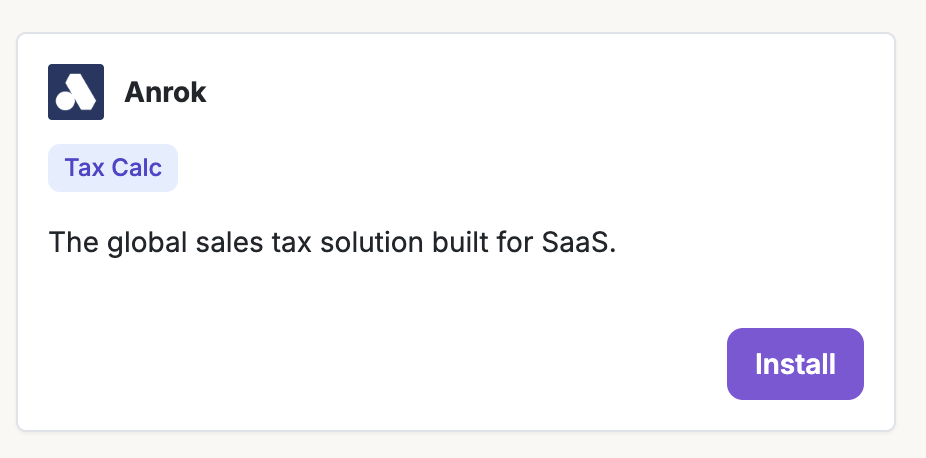
- Click on Install
2
Get API Key from Anrok
In Anrok,
- Go to Settings > Developers
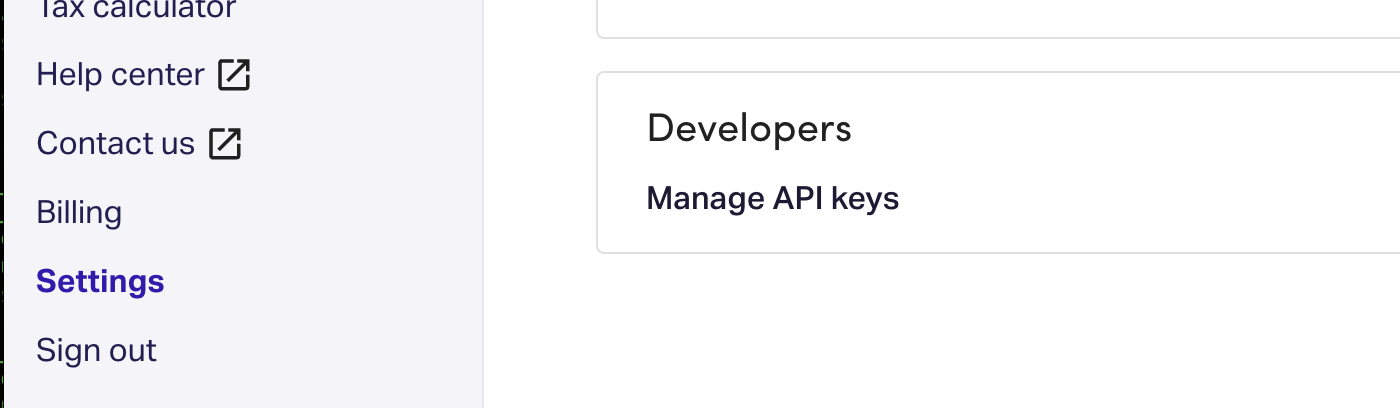
- Click on Manage API Keys
- Click the New Key button
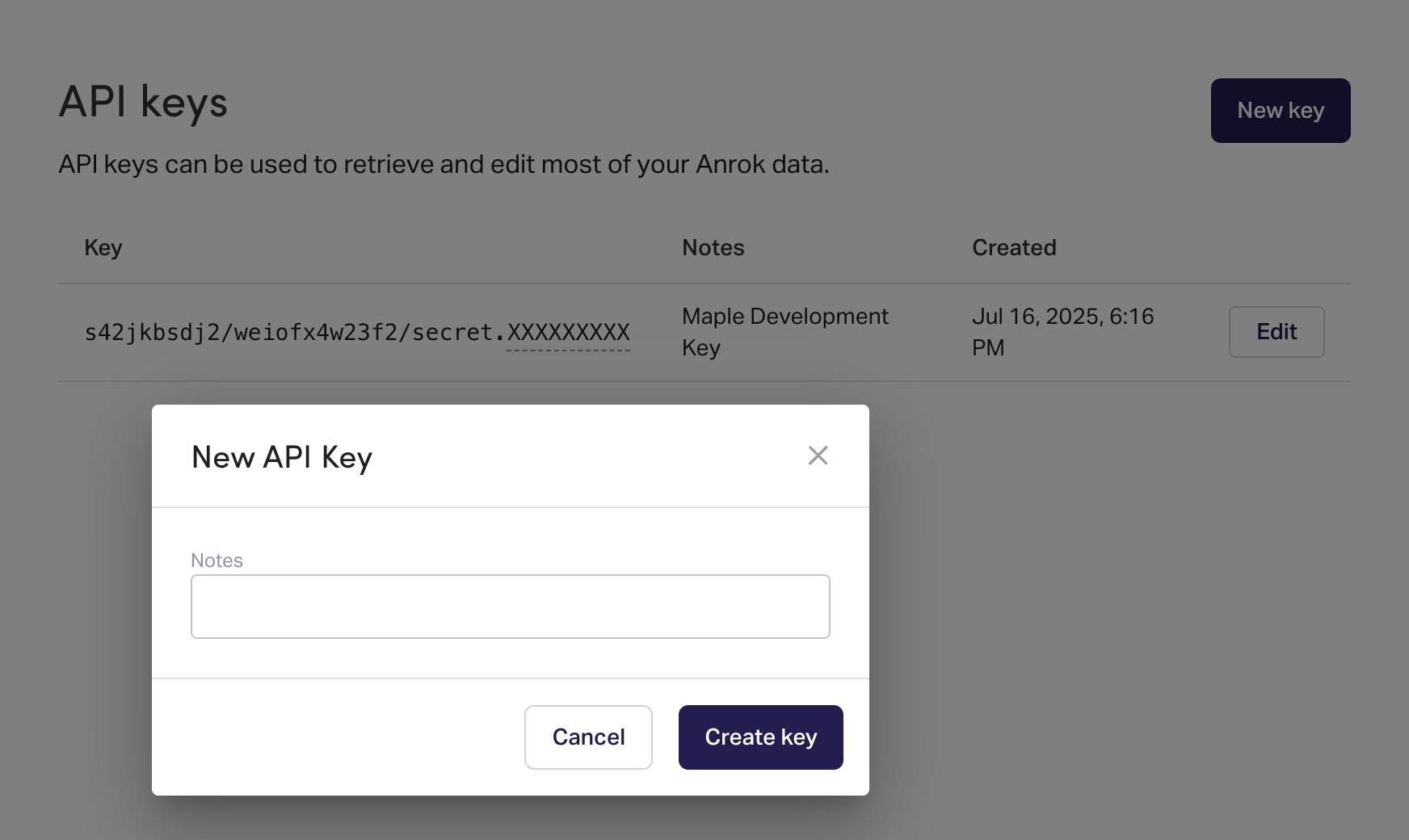
- Add notes indicating that this key is being used for Maple
- Click Create Key
3
Finish Anrok installation in Maple
- Paste the Anrok’s API Key copied from the previous step into Maple. Click Update
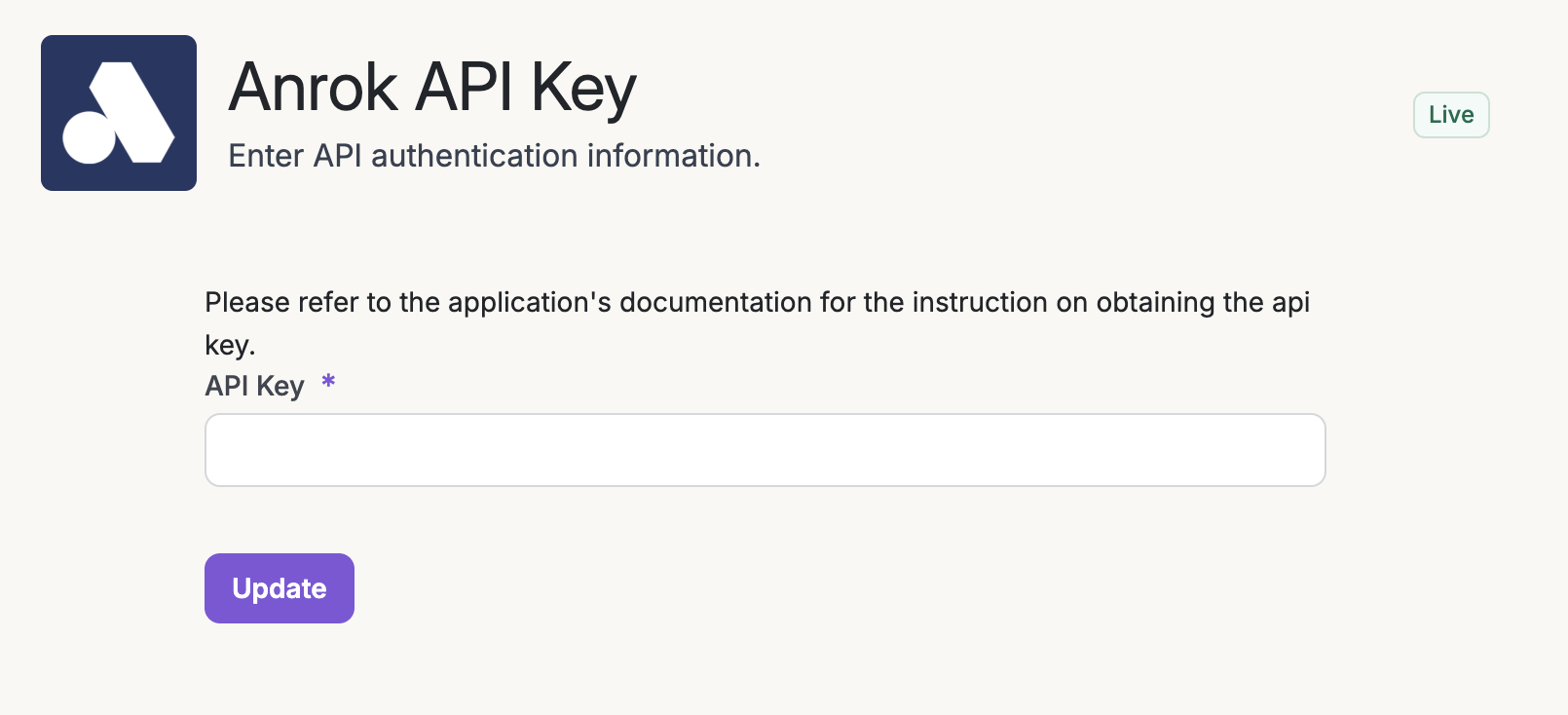
- Enable Tax Calculation

4
Tax Products Mapping
In order to provide the correct tax code when we submit transactions to Anrok, we allow mapping of Maple products to Anrok products. Note: You can change these mappings at a later time as well.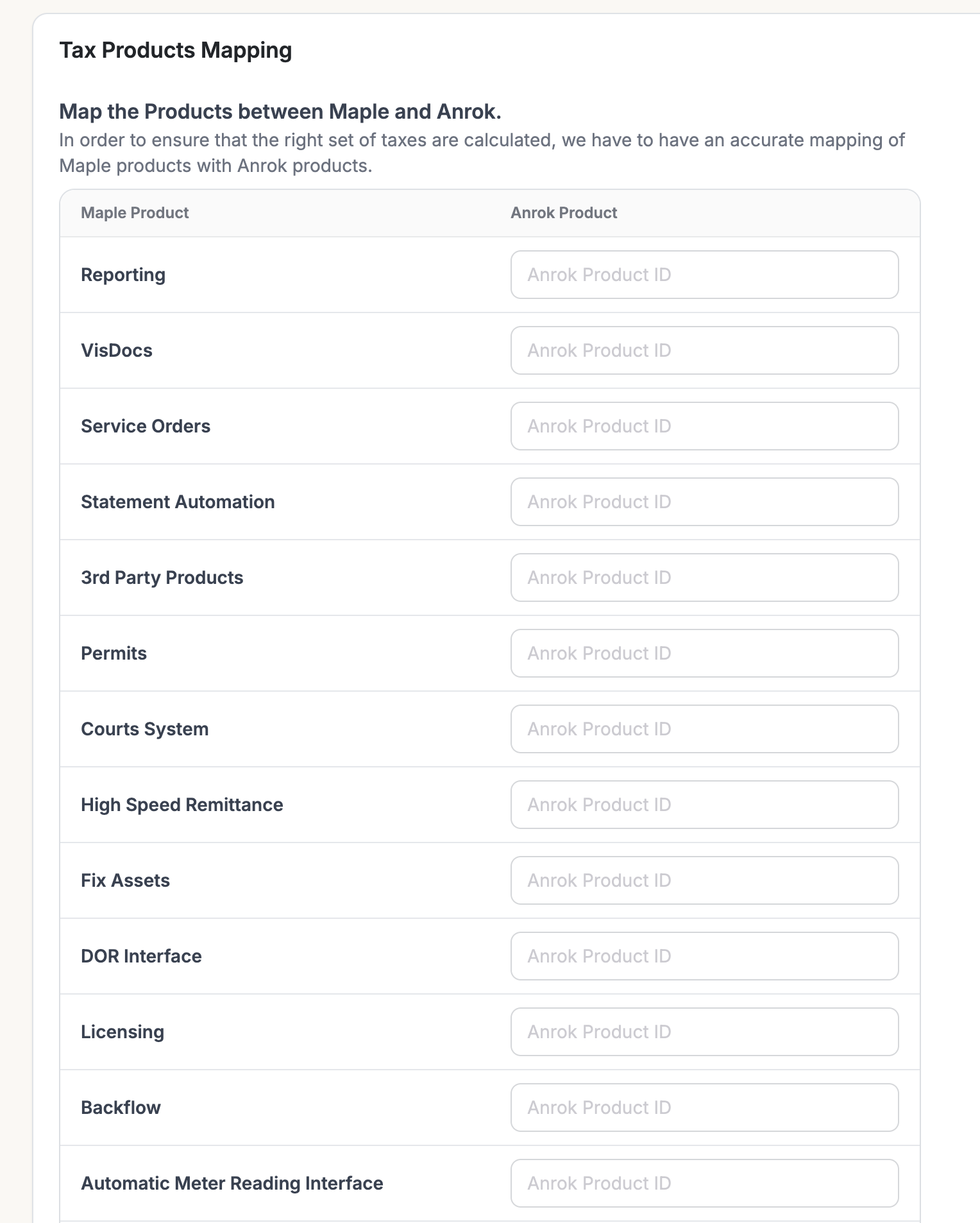
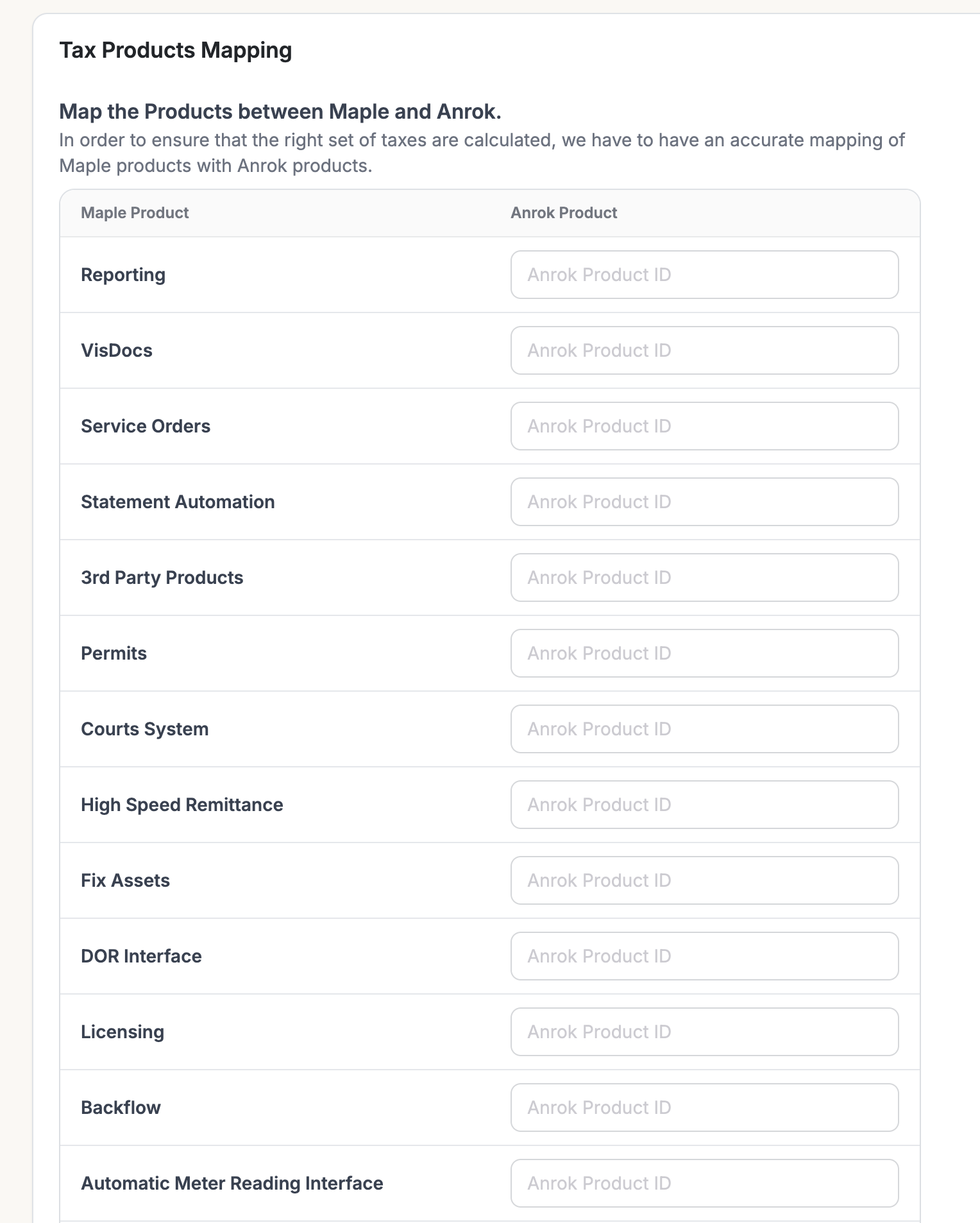
5
Completed
Manage Anrok Settings
Once connected, you will be able to view and update any settings to ensure that all information is up to date. All the settings are available at Integrations -> Anrok- Enable/Disable Tax Calculations: At any point you can turn on/off tax calculation from Anrok for invoices.
- Manage Tax Products Mapping: You can map any new products in Maple to appropriate tax products in Anrok or update any existing tax products mapping.
- Update API authorization: If the API key changes in Anrok, for any reason, it will have to be updated in Maple as well. Please ensure this is done as soon as possible to avoid any disruptions in invoicing.