Preparing Events Import
To import events, the Item ID associated with the event is required in the upload CSV. To get the Item ID,- Go to Billables > Items
- Copy the Item ID by clicking on the ID for the required item
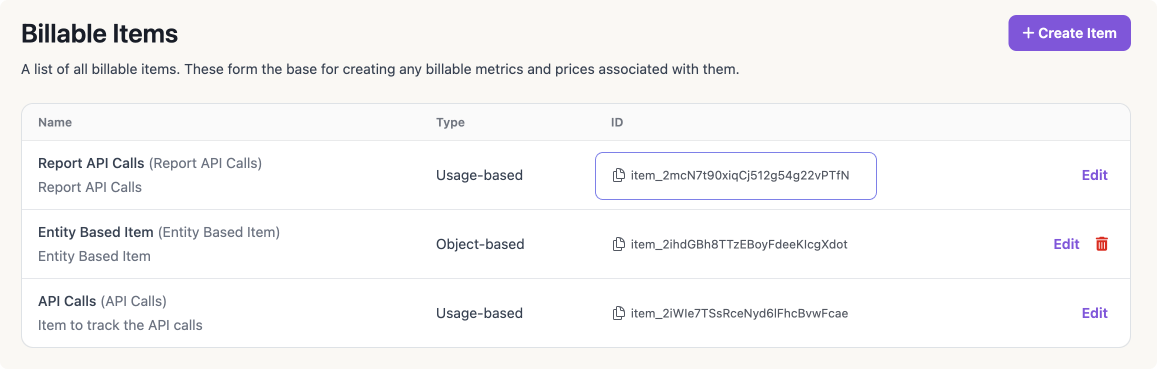
- Once copied, ensure your CSV has an Item ID (or equivalent column) and add the copied Item ID to the required rows
Importing Data
To import the required data,- Go to Settings > Import
- Click on the import button and select the category of you’re importing - Customers or Events
- Upload the required CSV file
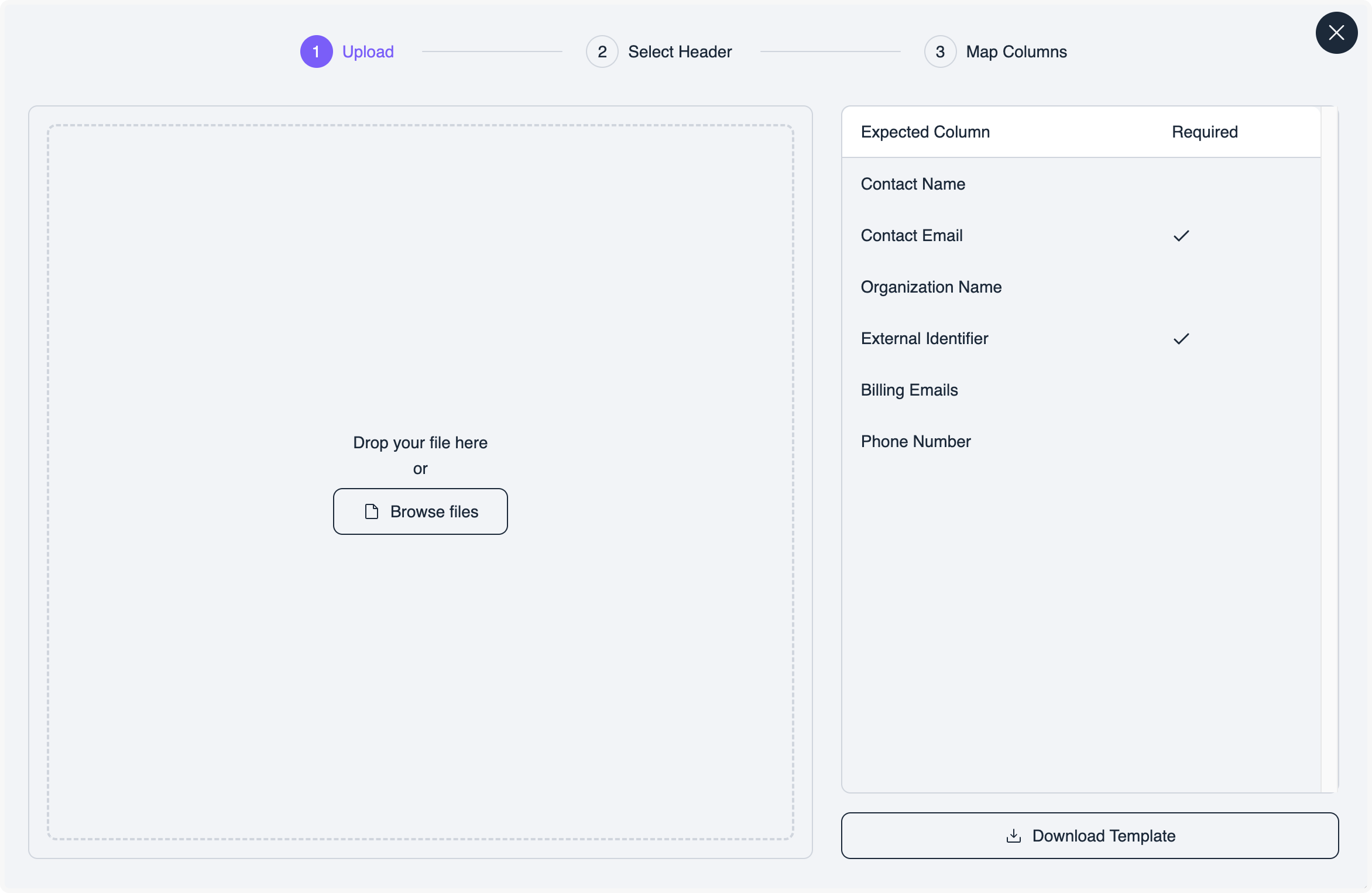
- Identify and select the header row in the uploaded document
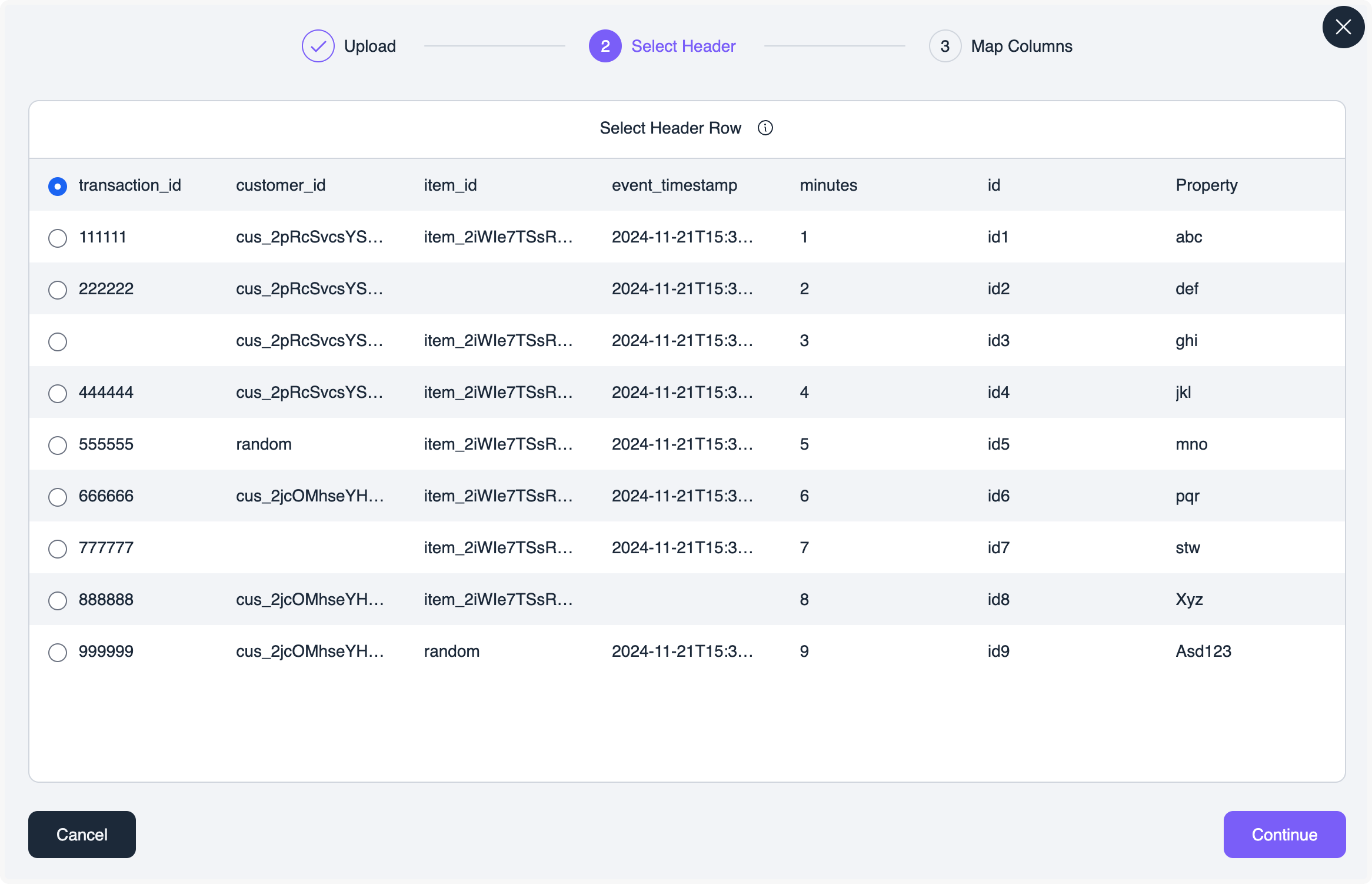
- Map the columns in the CSV uploaded document to the columns required for Customers and Events
Included columns not mapped to a destination column (max. 20) will be saved as properties.
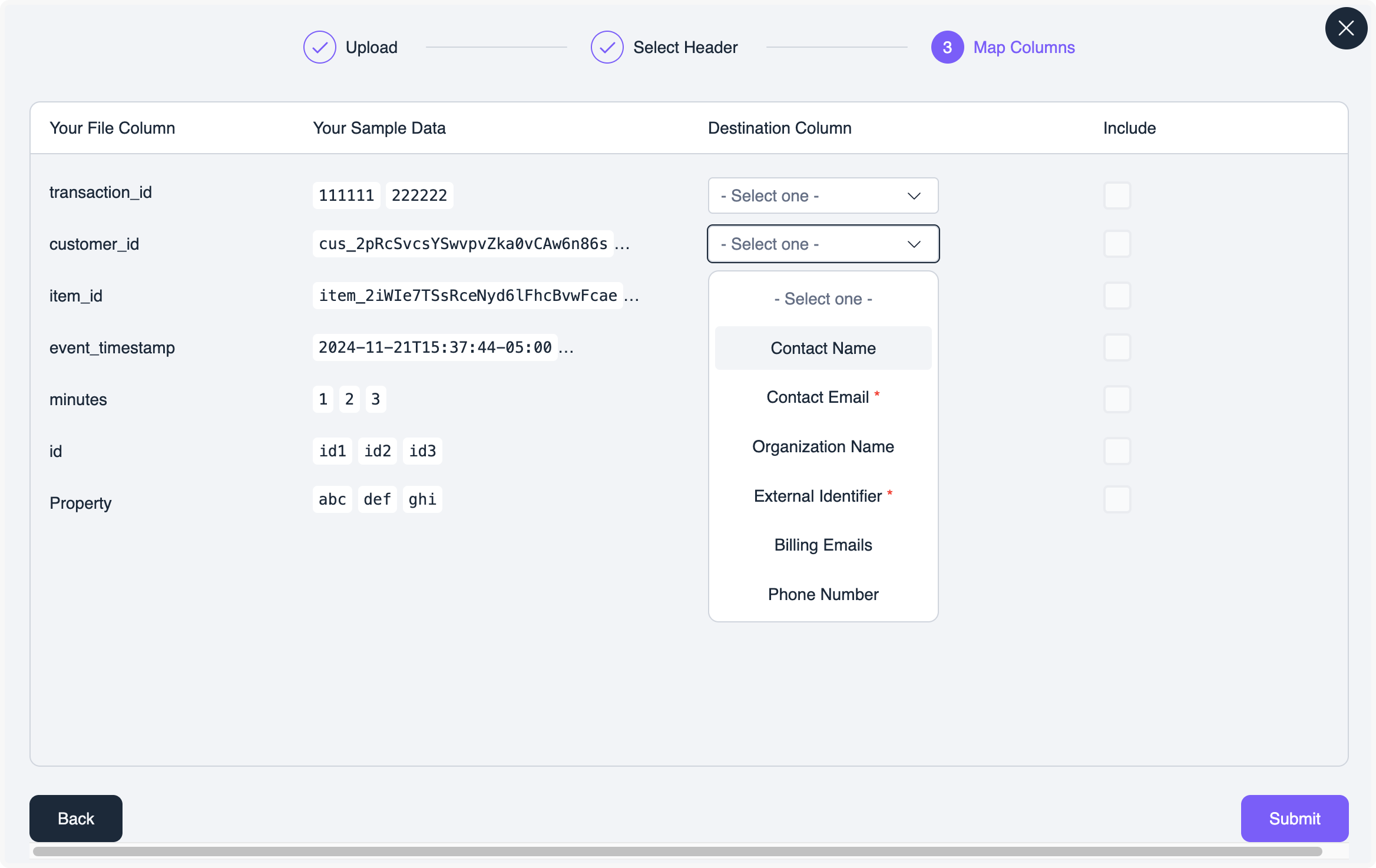
- Click Submit to start your import
Import Results
- Once the import is complete, you can see the results listed on the import page
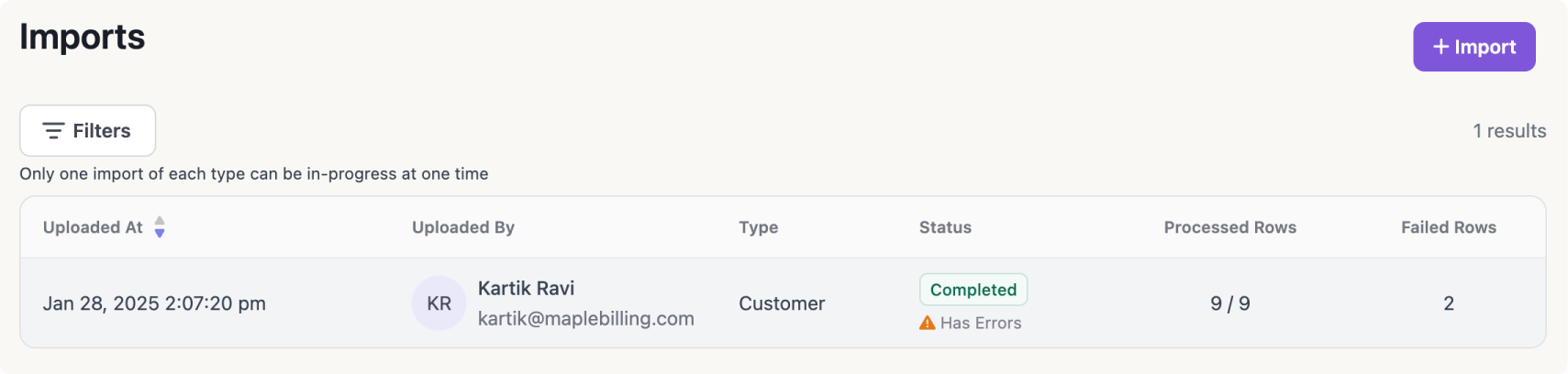
- Click on the results to view which rows have been completed successfully, which are pending and which have failed
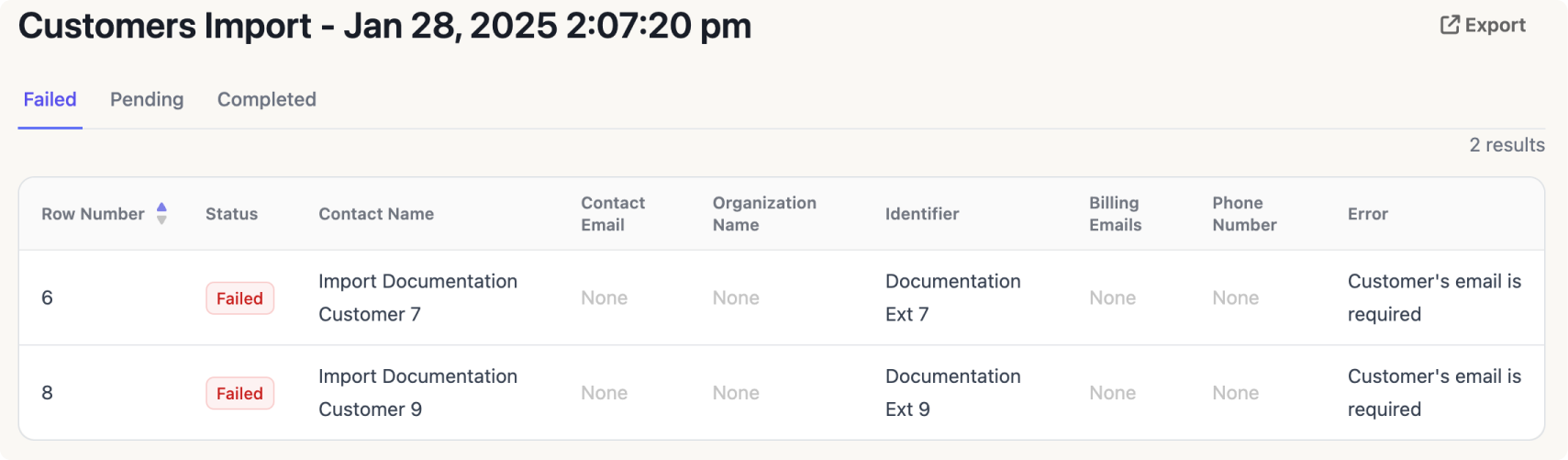
Addressing Import Failures
- If some rows have failed, review the reason for the failure under the “Error” column
- You can fix the data in either the original import file (keeping only the failures) or in the exported results
- Re-upload the data after addressing the errors